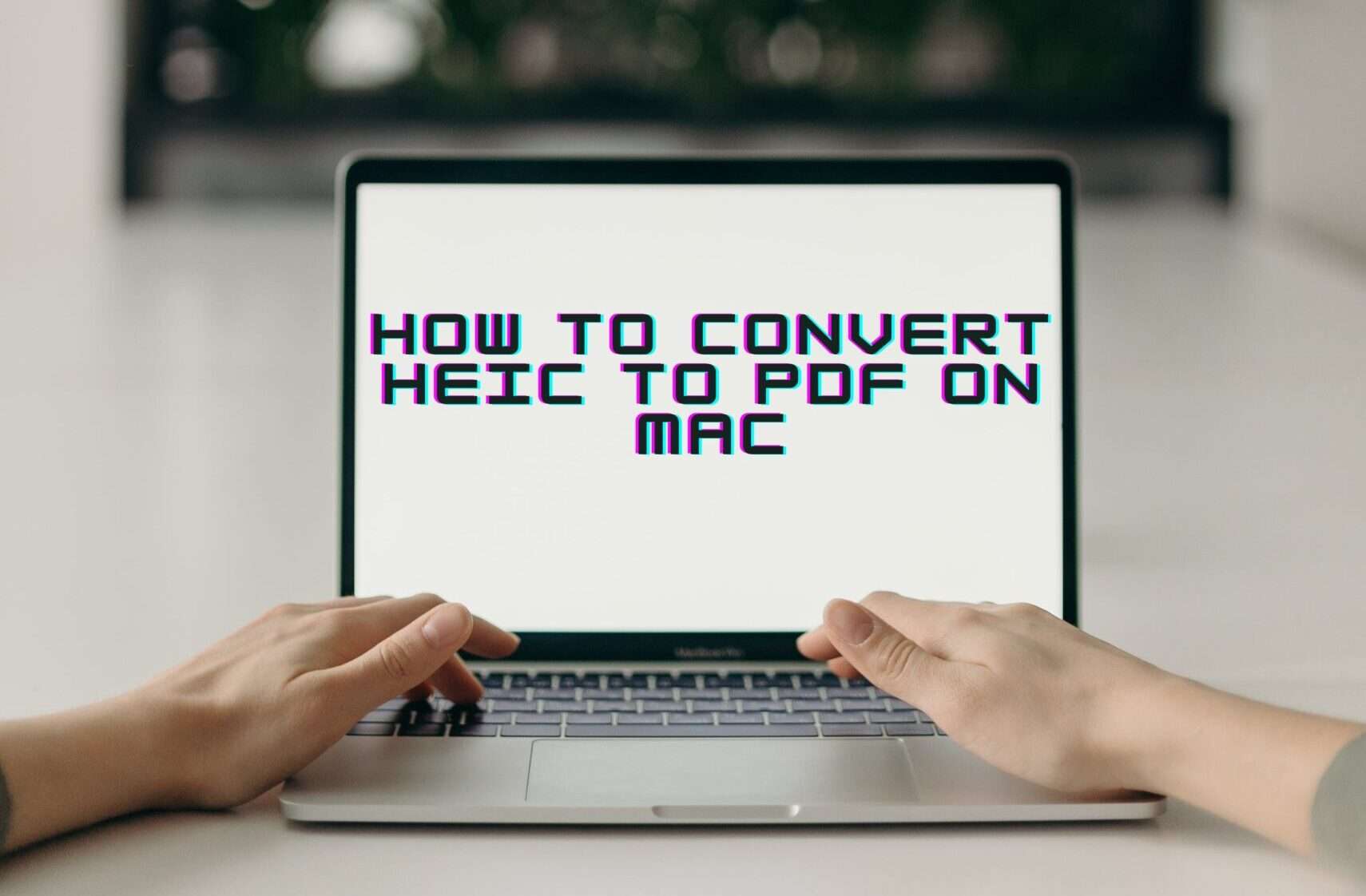How to reset Apple Watch: In today’s fast-paced world, technology is constantly evolving. Smartwatches like the Apple Watch have become indispensable accessories, offering a range of features and functions. However, there may come a time when you need to reset your Apple Watch. This article will guide you through the process of resetting your Apple Watch, whether it’s to troubleshoot issues, prepare it for resale, or simply start afresh.
Contents
- 1 Why Would You Want to Reset Your Apple Watch?
- 2 How to Reset Apple Watch – The Basic Steps
- 3 Resetting the Apple Watch from the iPhone
- 4 Using iCloud to Reset Apple Watch
- 5 Resetting a Passcode-Locked Apple Watch
- 6 What to Do Before Resetting Your Apple Watch
- 7 Troubleshooting Common Issues
- 8 Frequently Asked Questions
- 9 Conclusion
Why Would You Want to Reset Your Apple Watch?
Before delving into the specifics of how to reset your Apple Watch, it’s essential to understand why you might need to do so. There are several reasons:
- Troubleshooting: If your Apple Watch is experiencing issues like freezing, app crashes, or unresponsiveness, a reset may resolve the problem.
- Preparing for Sale: If you’re planning to sell or give away your Apple Watch, resetting it ensures your personal data is removed.
- Starting Anew: Sometimes, you may want to start with a clean slate, clearing out apps and settings you no longer need.
Now that we’ve established why you might need to reset your Apple Watch, let’s explore the different methods to do so.
How to Reset Apple Watch – The Basic Steps
Soft Reset
A soft reset is a quick and straightforward way to resolve minor issues without losing your data. Here’s how to perform a soft reset:
- Press and hold the side button until you see the Power Off slider.
- Drag the slider to turn off your Apple Watch.
- After it’s off, press and hold the side button again until you see the Apple logo.
Your Apple Watch will restart, and you can check if the issue is resolved.
Factory Reset
If you need a more comprehensive reset, you can perform a factory reset. However, be aware that this will erase all data on your watch. Follow these steps:
- On your Apple Watch, open the Settings app.
- Scroll down and tap “General.”
- Scroll down again and tap “Reset.”
- Select “Erase All Content and Settings.”
- Confirm your choice, and your Apple Watch will be reset to its factory settings.
Read Now: How to Turn off Apple Watch and Content Creator Jobs
Resetting the Apple Watch from the iPhone
You can also reset your Apple Watch from your paired iPhone. Here’s how:
- Open the Apple Watch app on your iPhone.
- Go to the “My Watch” tab.
- Tap “All Watches” at the top.
- Select your Apple Watch.
- Tap the “i” icon next to your watch.
- Choose “Unpair Apple Watch.”
This process will reset your watch and remove it from your iPhone’s list of paired devices.
Using iCloud to Reset Apple Watch
In case you’ve lost your Apple Watch or it’s been stolen, you can remotely erase it using iCloud. Follow these steps:
- Open a web browser and go to iCloud.com.
- Sign in with your Apple ID.
- Click on “Find iPhone.”
- Select your Apple Watch from the list of devices.
- Click “Erase Apple Watch” to remotely reset it.
Resetting a Passcode-Locked Apple Watch
If you forget your Apple Watch passcode, you can still reset it, but the process is slightly more involved. You’ll need to unpair it from your iPhone and then set it up again.
What to Do Before Resetting Your Apple Watch
Before proceeding with a reset, it’s crucial to back up your Apple Watch. This ensures you can restore your data if needed. To back up your watch, follow these steps:
- On your iPhone, open the Apple Watch app.
- Go to the “My Watch” tab.
- Tap “General.”
- Scroll down and select “Reset.”
- Tap “Erase Apple Watch Content and Settings.”
- Choose “Back Up.”
Troubleshooting Common Issues
Sometimes, resetting your Apple Watch may not be necessary. Here are some common issues and their potential solutions:
- Battery Drain: Check for apps consuming excessive power and close unnecessary background apps.
- App Issues: Update or reinstall problematic apps.
- Connectivity Problems: Ensure your iPhone and Apple Watch are connected via Bluetooth.
- Software Updates: Keep your Apple Watch’s software up to date.
- Health Data Sync: If health data isn’t syncing, check permissions and settings.
- Music Playback: If you encounter issues playing music, check your settings and Bluetooth connections.
Frequently Asked Questions
- How do I reset my Apple Watch if I forget the passcode?
To reset a passcode-locked Apple Watch, unpair it from your iPhone and set it up again. - What’s the difference between a soft reset and a factory reset?
A soft reset simply restarts your watch, while a factory reset erases all data and settings. - Can I reset my Apple Watch using iCloud if it’s lost or stolen?
Yes, you can remotely erase your Apple Watch using iCloud. - Will resetting my Apple Watch delete all my health and fitness data?
Yes, a reset erases all data, so be sure to back up your watch before resetting. - How often should I reset my Apple Watch for maintenance?
Resetting should be done as needed for troubleshooting or personal preference. There’s no regular schedule for this.
Conclusion
In the ever-evolving world of technology, knowing how to reset your Apple Watch is a valuable skill. Whether you’re troubleshooting issues, preparing for a new owner, or simply looking for a fresh start, the methods outlined in this article will guide you through the process. Remember to back up your data and explore alternative solutions before opting for a full reset. Your Apple Watch is a versatile device, and understanding its maintenance and troubleshooting can enhance your experience.