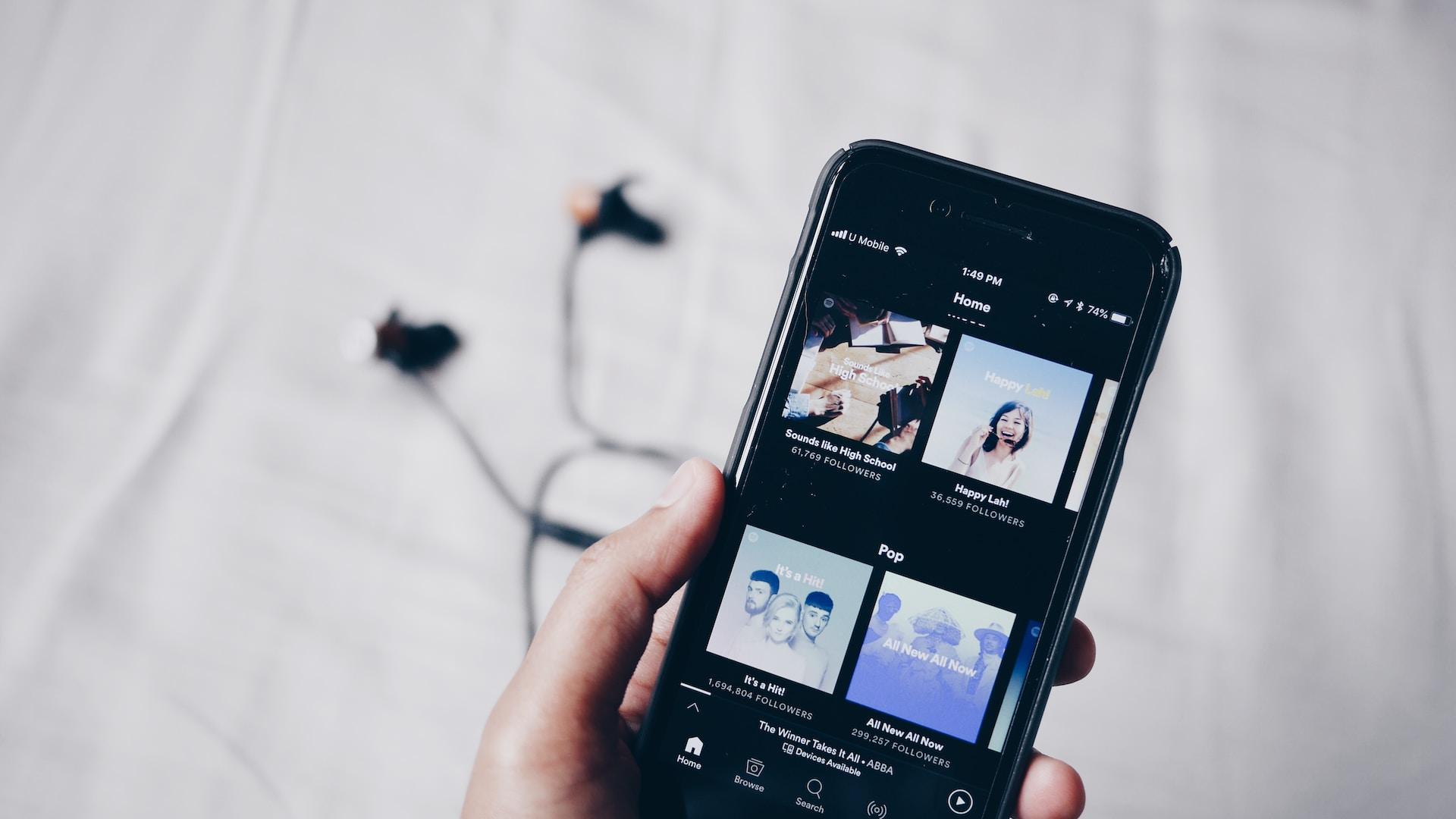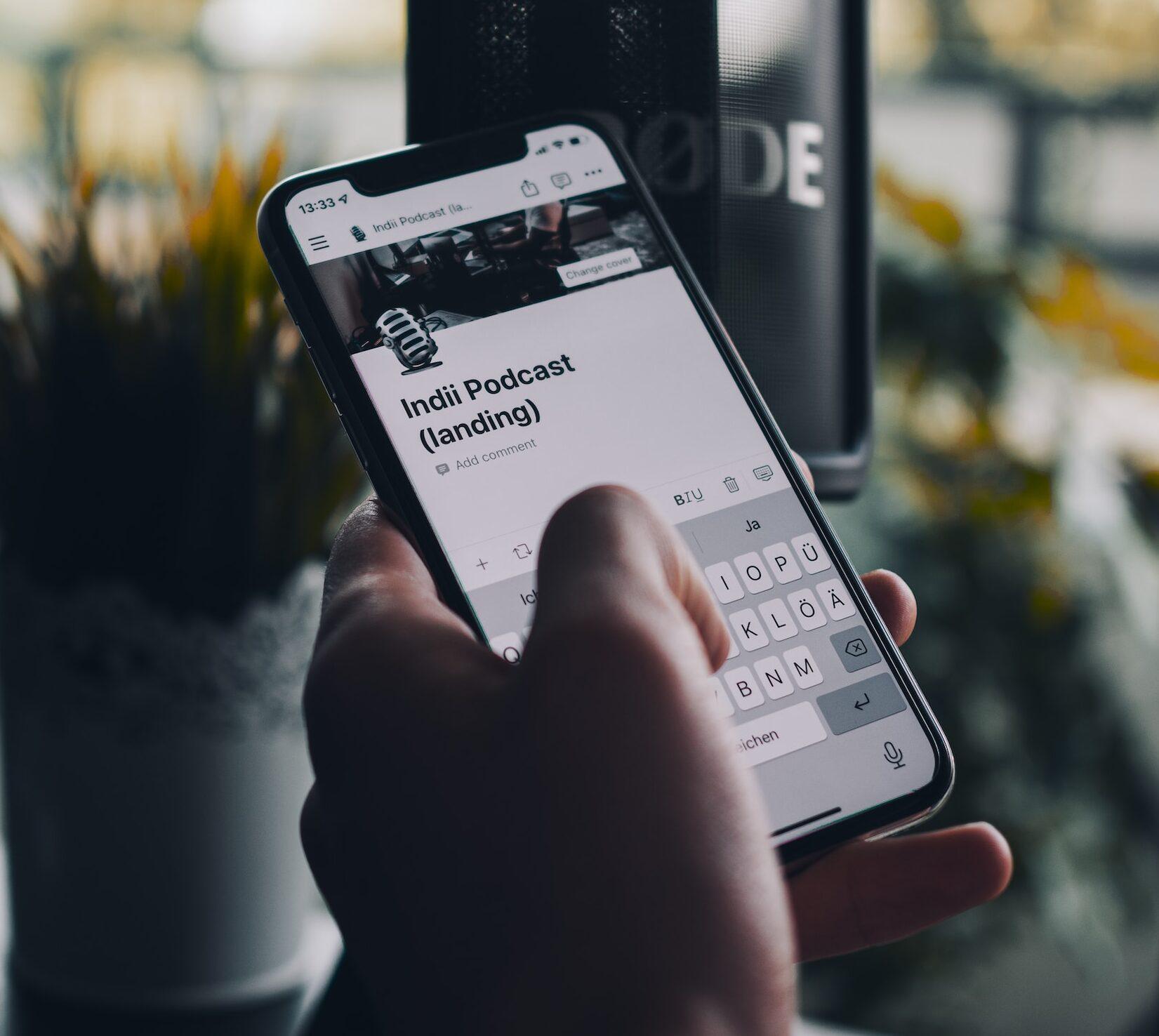In the rapidly evolving landscape of digital music streaming, music enthusiasts find themselves navigating a sea of platforms. Among these, Spotify stands out as a global leader, offering an extensive library of songs, playlists, and podcasts. For users seeking a seamless musical journey, mastering How to Share a Spotify Playlist across all devices becomes a pivotal skill. This guide aims to provide a comprehensive walkthrough, ensuring that your curated playlists can be effortlessly enjoyed on various devices, fostering a truly connected musical experience.
Contents
Creating the Perfect Playlist
Before delving into the intricacies of playlist sharing, let’s briefly touch on the art of crafting the perfect Spotify playlist. Curating a playlist involves more than just selecting individual tracks; it’s about creating a cohesive musical journey. Consider the mood, theme, or occasion your playlist is intended for, ensuring a delightful experience for your audience.
Sharing on Desktop
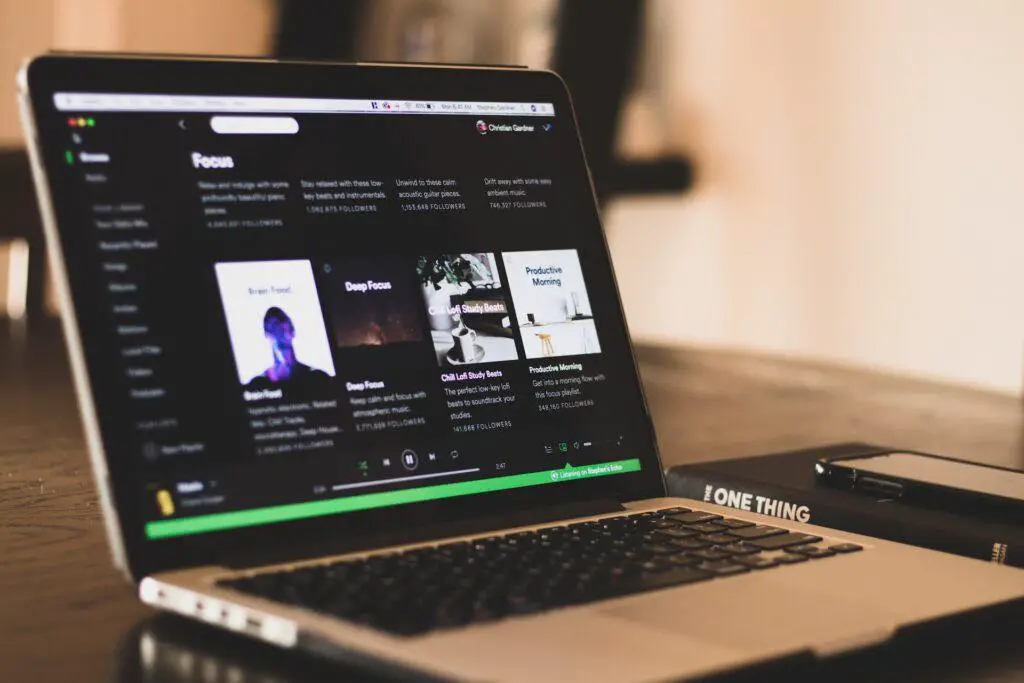
Step 1: Open Spotify
Begin your journey by launching the Spotify application on your desktop. If you don’t have it installed, head to the official website and download the latest version.
Step 2: Select Your Playlist
Navigate to the playlist you want to share. Right-click on the playlist name to reveal a dropdown menu.
Step 3: Choose ‘Share’
Click on the “Share” option in the menu. A new window will appear, providing various sharing options.
Step 4: Copy Playlist Link
Select the “Copy Playlist Link” option. Now, armed with the knowledge of How to Share a Spotify Playlist, your curated musical compilation is ready to be shared across different platforms.
Sharing on Mobile Devices
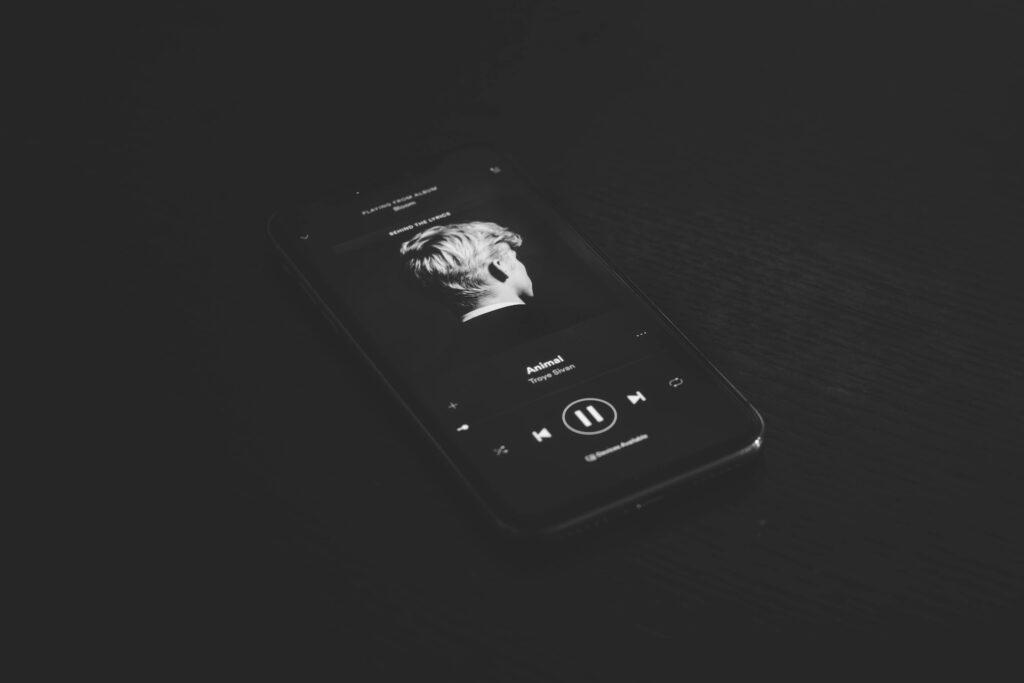
Step 1: Open Spotify App
Embark on the mobile leg of our journey by launching the Spotify app on your mobile device. Ensure you have the latest version installed from your app store.
Step 2: Locate Your Playlist
Find the playlist you wish to share by navigating through the ‘Your Library’ section.
Step 3: Tap on ‘More’
Click on the ellipsis (three dots) icon next to the playlist name to reveal additional options.
Step 4: Select ‘Share’
Choose the “Share” option from the menu. Similar to the desktop version, you’ll be presented with various sharing choices.
Step 5: Share on Other Apps
Opt for your preferred sharing method, whether it’s through messaging apps, social media, or direct messages.
Read Now: Best Apple Watch Bands for Working Out and How to Clean Silicone Apple Watch Band
Collaborative Playlist Sharing
Enhance the social experience by creating collaborative playlists. This feature allows multiple users to add and edit songs, fostering a shared musical journey.
Step 1: Enable Collaboration
While viewing your playlist, click on the “Collaborative Playlist” toggle. This allows others to contribute to your playlist.
Step 2: Share Collaborative Link
Follow the previous sharing steps to copy the collaborative playlist link. Now, others can join in the musical collaboration, further enriching How to Share a Spotify Playlist.
Sharing Across Devices
Spotify ensures a seamless transition between devices, allowing you to continue your musical journey wherever you go.
Step 1: Log In on Multiple Devices
Ensure you’re logged into the same Spotify account on all devices where you want to access your playlist.
Step 2: Synchronize Your Playlist
Open the playlist on one device, and witness the magic as it automatically syncs across all connected devices.
Troubleshooting Tips
In case you encounter any issues during the playlist-sharing process, here are some quick troubleshooting tips:
- Check your internet connection.
- Ensure all devices have the latest Spotify updates.
- Verify that the playlist-sharing settings are configured correctly.
Conclusion
Mastering How to Share a Spotify Playlist across all devices opens up a world of musical possibilities. Whether you’re collaborating with friends or curating the perfect mood for an occasion, Spotify’s intuitive features make the process seamless. Follow these steps to enhance your musical sharing experience.
Read Now: How to Install ECG App on Apple Watch and How to Turn Off Activation Lock on Apple Watch
- How can I create a collaborative playlist on Spotify?
- To create a collaborative playlist on Spotify, open the playlist and toggle the “Collaborative Playlist” option. This allows multiple users to add and edit songs. Share the collaborative link to invite others to contribute.
- Do I need a Spotify account to share playlists across devices?
- Yes, a Spotify account is required to share playlists across devices. Ensure you are logged into the same account on all devices, and your playlists will seamlessly sync.
- What should I do if I encounter issues while sharing my Spotify playlist?
- If you face issues during playlist sharing, first check your internet connection. Ensure all devices have the latest Spotify updates, and verify that the playlist-sharing settings are configured correctly.
- Can I share my Spotify playlist on social media directly from the app?
- Yes, Spotify allows you to share your playlist on various social media platforms directly from the app. Use the “Share” option and select your preferred social media app to post your playlist.
- Is it possible to share a Spotify playlist with friends who don’t have a Spotify account?
- While your friends need a Spotify account to listen to the playlist, you can still share it with them. They can sign up for a free account to enjoy the music you’ve curated across devices.