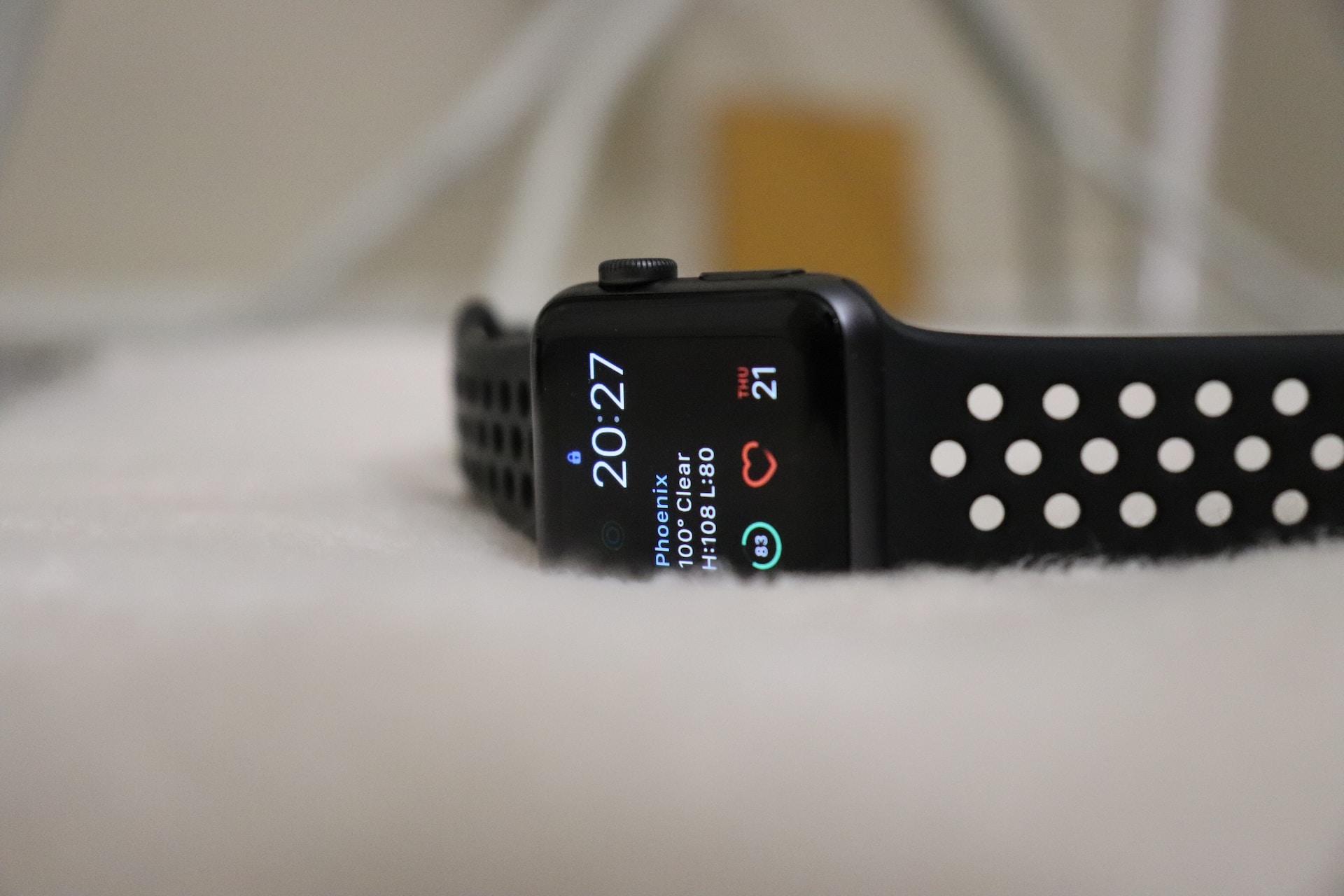In the ever-evolving landscape of audio technology, the Sony WH-1000XM4 stands out as a pinnacle of sound engineering. These premium headphones offer an unparalleled listening experience. But, to truly harness their potential, it’s crucial to understand how to connect Sony WH-1000XM4 to a myriad of devices. In this comprehensive guide, we will walk you through the seamless process of connecting your Sony WH-1000XM4 to smartphones, laptops, smart TVs, gaming consoles, and more, ensuring you enjoy your audio oasis without any hindrances. Let’s delve into the intricacies of connectivity and unlock the full potential of your Sony WH-1000XM4.
Contents
- 1 Connecting Sony WH-1000XM4 to Your Smartphone
- 2 Connecting to Laptops and Computers
- 3 Sony WH-1000XM4 and Smart TVs
- 4 Gaming Consoles and Other Devices
- 5 Troubleshooting Connectivity Issues
- 6 Maximizing the Potential of Sony WH-1000XM4
- 7 Exploring Advanced Features
- 8 Sony WH-1000XM4 and Voice Assistants
- 9 Conclusion
- 10 FAQs about How to Connect Sony WH-1000XM4 to All Devices
Connecting Sony WH-1000XM4 to Your Smartphone
Step 1: Power On Your Headphones
Before embarking on the connectivity journey, ensure your Sony WH-1000XM4 is powered on. Press and hold the power button until you hear the familiar startup chime.
Step 2: Activate Bluetooth
Unlock your smartphone and navigate to the settings menu. Activate Bluetooth, and watch as your device starts scanning for available devices.
Step 3: Pairing Process
Locate your Sony WH-1000XM4 on the list of available devices and tap to initiate the pairing process. A seamless connection will be established, and you are now ready to immerse yourself in a world of pristine audio quality.
Connecting to Laptops and Computers
Step 1: Enable Bluetooth on Your Computer
Similar to the smartphone setup, ensure that Bluetooth is enabled on your computer. Navigate to settings and locate the Bluetooth menu.
Step 2: Pair Your Headphones
Once Bluetooth is activated, find the Sony WH-1000XM4 on the list of available devices. Click to pair, and within moments, your headphones are connected, delivering a symphony of sound to your ears.
Sony WH-1000XM4 and Smart TVs
Step 1: Check for Bluetooth Capability
Before attempting to connect to your Smart TV, verify that it supports Bluetooth connectivity. If it does, proceed to the next step.
Step 2: Pairing with Your Smart TV
Access the Bluetooth settings on your Smart TV and initiate the pairing process. Locate your Sony WH-1000XM4 on the available devices list, select, and connect. Now, enjoy your favorite shows and movies with unparalleled audio clarity.
Gaming Consoles and Other Devices
Step 1: Identify Audio Output Ports
For gaming consoles or other devices, identify the audio output ports. Sony WH-1000XM4 comes with an audio cable, allowing for a wired connection.
Step 2: Plug and Play
Connect one end of the audio cable to your headphones and the other to the audio output port of your device. Instantly, you’ll be immersed in the gaming or audio experience with the exceptional sound quality the WH-1000XM4 offers.
Troubleshooting Connectivity Issues
Bluetooth Connection Drops
If you experience intermittent Bluetooth connection drops, ensure your headphones are charged. Low battery levels can impact connectivity. Additionally, check for interference from other electronic devices nearby.
Device Not Detecting Headphones
If your device fails to detect the headphones, restart both the headphones and the device. This often resolves minor connectivity glitches.
Read Now: How to Turn on Noise Cancelling on Sony WH-1000XM5 and Sony WH-1000XM5 Review
Maximizing the Potential of Sony WH-1000XM4
Customizing Your Listening Experience
Beyond connectivity, the Sony WH-1000XM4 offers a myriad of customization options. Dive into the headphone settings on your smartphone to adjust equalizer settings, ambient sound control, and touch sensor functionality. Tailor the audio experience to match your preferences, whether you’re a bass enthusiast or favor a more balanced sound profile.
Firmware Updates
To ensure your Sony WH-1000XM4 operates at its peak, regularly check for firmware updates. Sony often releases updates to enhance performance, fix bugs, and introduce new features. Stay ahead of the curve by keeping your headphones up-to-date.
Exploring Advanced Features
Adaptive Sound Control
The WH-1000XM4 features adaptive sound control that adjusts the ambient sound settings based on your activity. Whether you’re commuting, sitting, or walking, the headphones intelligently adapt to provide an optimal listening experience.
Speak-to-Chat
Engage in conversations effortlessly with the speak-to-chat feature. The headphones detect when you start talking and automatically pause the audio playback. Resuming when you stop speaking ensures you never miss a beat.
Sony WH-1000XM4 and Voice Assistants
Integrate your favorite voice assistants seamlessly with the Sony WH-1000XM4. Whether you prefer Siri, Google Assistant, or Amazon Alexa, these headphones support hands-free access to your virtual assistant. Activate your chosen assistant with a simple voice command, adding a layer of convenience to your daily routine.
Conclusion
Mastering the art of connecting your Sony WH-1000XM4 to various devices enhances your overall audio experience. Whether you’re on the go with your smartphone, immersing yourself in gaming, or enjoying a cinematic experience on your Smart TV, the WH-1000XM4 ensures a symphony of sound tailored to your preferences.
Explore the advanced features and customization options to elevate your listening experience further. With regular firmware updates and seamless integration with voice assistants, the Sony WH-1000XM4 proves to be more than just headphones – they are a gateway to an immersive audio journey.
FAQs about How to Connect Sony WH-1000XM4 to All Devices
- Q: Can I connect my Sony WH-1000XM4 to multiple devices simultaneously?
A: Yes, the Sony WH-1000XM4 supports multipoint connectivity, allowing you to connect to two devices at the same time. This feature enables seamless switching between, for example, your smartphone and laptop without the need for manual re-pairing. - Q: How do I reset the Bluetooth connection on my Sony WH-1000XM4?
A: To reset the Bluetooth connection, turn off your headphones, and then, press and hold both the power and custom buttons simultaneously for about seven seconds. The indicator light will flash blue and red, indicating that the headphones are ready to be paired again. - Q: What should I do if my Sony WH-1000XM4 is not connecting to my Smart TV?
A: Ensure that your Smart TV has Bluetooth capability. If it does, make sure the headphones are in pairing mode and search for them in your TV’s Bluetooth settings. If issues persist, check for interference from other devices and ensure your headphones have sufficient battery power. - Q: Are there any special features I should know about on the Sony WH-1000XM4 for a better user experience?
A: Absolutely! The WH-1000XM4 comes with advanced features like Adaptive Sound Control, which adjusts settings based on your activity, and Speak-to-Chat, which pauses playback when you start talking. Explore the headphone settings on your smartphone for additional customization options. - Q: How often should I check for firmware updates on my Sony WH-1000XM4?
A: It’s advisable to regularly check for firmware updates to ensure your headphones operate at their best. Sony releases updates to improve performance, fix bugs, and introduce new features. Periodically visit the official Sony website or use the dedicated app to stay up-to-date with the latest firmware releases.
Read Now: Sony wh-1000xm4 vs Sony wh-1000xm5 and How to Connect Sony Headphones to iPad