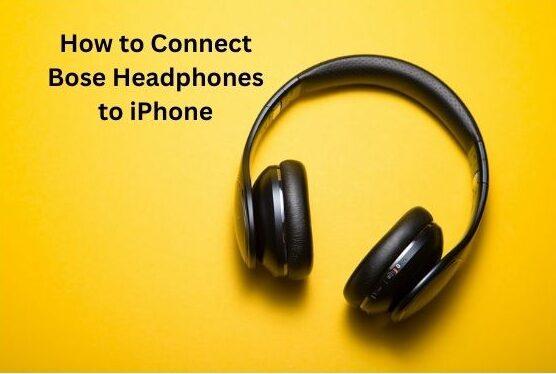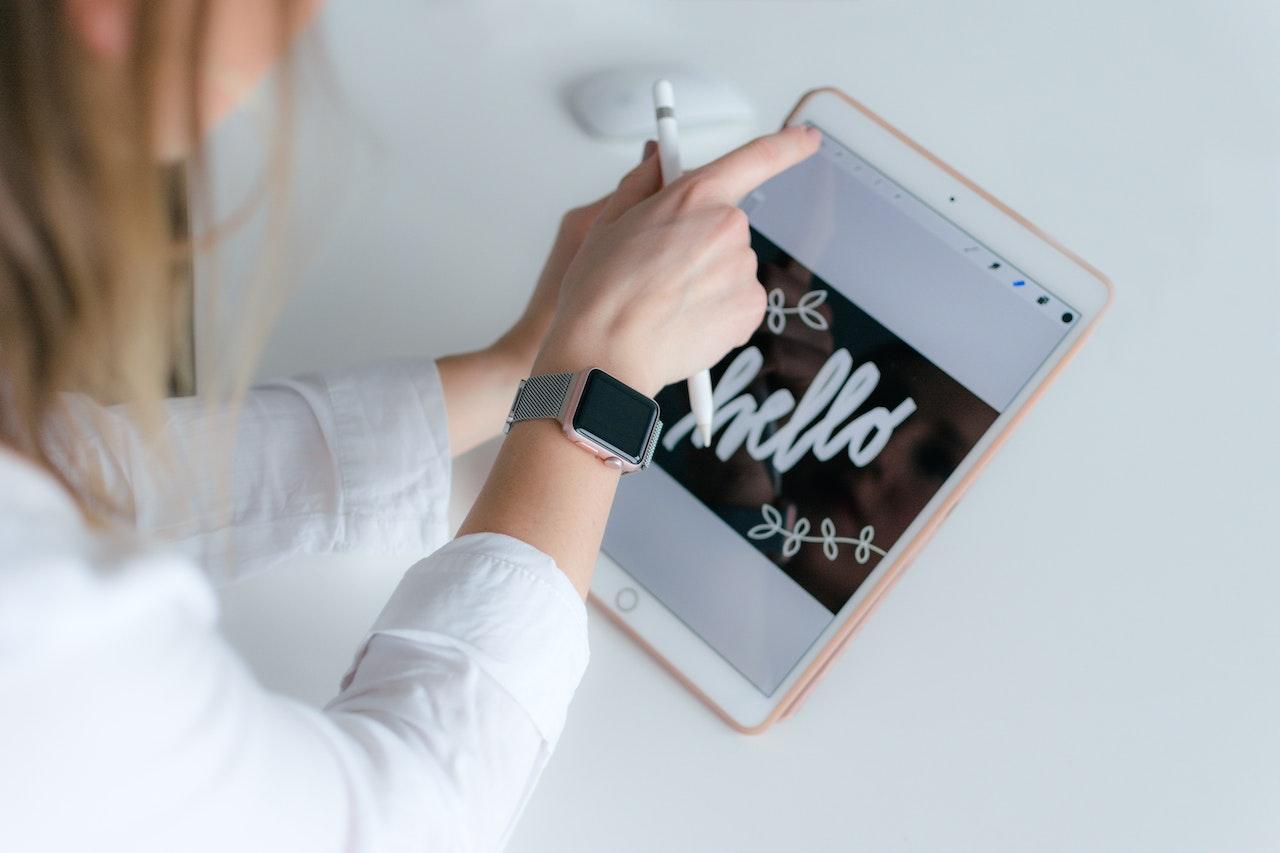Are you wondering how to pair Sony WF-1000XM4 to all devices seamlessly? Look no further! In this comprehensive guide, we’ll delve into the step-by-step process of pairing these exceptional earbuds with a variety of devices, ensuring you can enjoy superior audio quality across all your gadgets.
Contents
Pairing with Android Devices
To pair your Sony WF-1000XM4 earbuds with an Android device, follow these simple steps:
- Turn on the Bluetooth feature on your Android device.
- Open the charging case of your earbuds.
- Press and hold the Bluetooth pairing button on the back of the case until the indicator flashes.
- Locate the Sony WF-1000XM4 earbuds on your Android device’s Bluetooth settings.
- Select the earbuds to establish the connection.
Once paired, you can enjoy high-quality audio from your Sony WF-1000XM4 earbuds on your Android device.

Pairing with iOS Devices
Pairing your Sony WF-1000XM4 earbuds with an iOS device, such as an iPhone or iPad, is just as straightforward:
- Activate the Bluetooth function on your iOS device.
- Open the charging case of your earbuds.
- Hold down the Bluetooth pairing button located on the back of the case until the LED indicator flashes.
- Locate the Sony WF-1000XM4 earbuds in the list of available Bluetooth devices on your iOS device.
- Tap on the earbuds to initiate the pairing process.
With these steps, you can seamlessly connect your Sony WF-1000XM4 earbuds to your iOS device and enjoy immersive audio experiences.

Pairing with Windows PC
Pairing your Sony WF-1000XM4 earbuds with a Windows PC allows you to enjoy high-fidelity sound while working or streaming content. Here’s how to do it:
- Access the Bluetooth settings on your Windows PC.
- Open the charging case of your earbuds.
- Press and hold the Bluetooth pairing button located on the back of the case until the LED indicator flashes.
- Scan for available Bluetooth devices on your Windows PC.
- Select the Sony WF-1000XM4 earbuds from the list of available devices to establish the connection.
Once paired, you can seamlessly switch between your Sony WF-1000XM4 earbuds and your Windows PC for an uninterrupted audio experience.

Pairing with Mac
Pairing your Sony WF-1000XM4 earbuds with a Mac computer is quick and easy:
- Navigate to the Bluetooth settings on your Mac.
- Open the charging case of your earbuds.
- Press and hold the Bluetooth pairing button on the back of the case until the LED indicator flashes.
- Search for available Bluetooth devices on your Mac.
- Select the Sony WF-1000XM4 earbuds from the list of available devices to pair them with your Mac.
Once connected, you can enjoy crystal-clear audio from your Sony WF-1000XM4 earbuds while using your Mac for work or entertainment purposes.

Read Now: Sony a6600 Review and 7 Best Sony Cameras for Professional Photography
Troubleshooting Tips
Sometimes, you may encounter issues when pairing your Sony WF-1000XM4 earbuds with various devices. Here are some troubleshooting tips to help you resolve common problems:
- Ensure that your earbuds are fully charged before attempting to pair them with a device.
- Restart both your earbuds and the device you are trying to pair them with.
- Check for software updates for your earbuds and the device you are pairing them with, as outdated software can cause compatibility issues.
- Move closer to the device you are trying to pair your earbuds with, as Bluetooth connections can be affected by distance and obstacles.
- Reset your earbuds to their factory settings if all else fails, and then attempt to pair them again.
By following these troubleshooting tips, you can overcome any obstacles you encounter while pairing your Sony WF-1000XM4 earbuds with different devices.
Pros and Cons
| Pros | Cons |
|---|---|
| Clear and concise step-by-step instructions | Lack of in-depth technical troubleshooting solutions |
| Covers pairing process for various devices | Limited information on specific compatibility issues |
| Includes troubleshooting tips | Could include more information on Bluetooth range limitations |
| Provides helpful FAQs for common queries | Could benefit from visual aids such as screenshots |
| Offers a conclusion summarizing key points | Potential repetition of information in different sections |
Conclusion
Pairing your Sony WF-1000XM4 earbuds with various devices opens up a world of possibilities for immersive audio experiences. Whether you’re using an Android device, iOS device, Windows PC, or Mac computer, the process is simple and intuitive, allowing you to enjoy your favorite music, podcasts, and more with ease.
FAQs about How to Pair Sony WF-1000XM4 to All Devices
- Can I pair my Sony WF-1000XM4 earbuds with multiple devices simultaneously?
- No, the Sony WF-1000XM4 earbuds do not support simultaneous pairing with multiple devices. However, you can easily switch between paired devices by disconnecting from one device and connecting to another.
- Do I need to download a specific app to pair my Sony WF-1000XM4 earbuds with my smartphone?
- No, you do not need to download a specific app to pair your Sony WF-1000XM4 earbuds with your smartphone. The pairing process can be completed directly through your device’s Bluetooth settings.
- How far away can I be from my device when using the Sony WF-1000XM4?
- The Bluetooth range of the Sony WF-1000XM4 is typically around 30 feet (10 meters). However, the range may vary depending on environmental factors such as obstacles and interference.
- Can I pair my Sony WF-1000XM4 earbuds with a non-Bluetooth device?
- No, the Sony WF-1000XM4 earbuds are designed to pair only with Bluetooth-enabled devices. They cannot be paired with devices that do not have Bluetooth connectivity.
- What should I do if my Sony WF-1000XM4 does not appear in my device’s Bluetooth settings?
- If your Sony WF-1000XM4 is not appearing in your device’s Bluetooth settings, try the following troubleshooting steps:
- Ensure that your earbuds are charged and turned on.
- Restart both your earbuds and the device you are trying to pair them with.
- Move closer to the device you are trying to pair with, as Bluetooth connections can be affected by distance and obstacles.
- If the issue persists, contact Sony customer support for further assistance.
- If your Sony WF-1000XM4 is not appearing in your device’s Bluetooth settings, try the following troubleshooting steps:
Read Now: Sony Camera Bags – A Comprehensive Guide and Sony E 11mm F 1.8 Lens Review and Sony A7CR – A Comprehensive Review