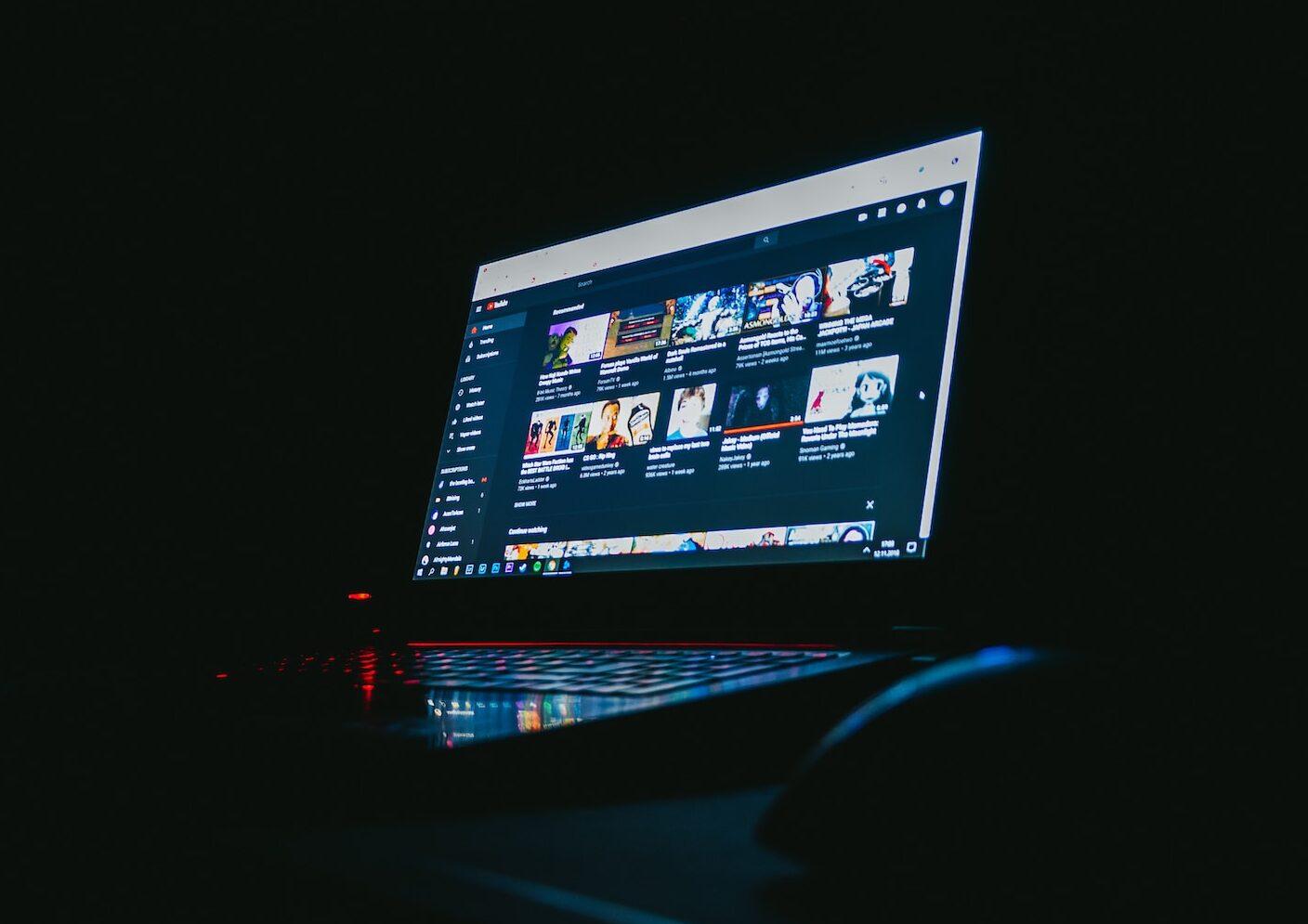Welcome to the ultimate guide on how to pair Sony headphones for an unparalleled audio experience. At TheXons, we understand the importance of seamless connectivity and crystal-clear sound, and we are here to help you make the most of your Sony headphones.
Contents
- 1 Choosing the Right Sony Headphones
- 2 Quick Start Guide: Pairing Sony Headphones with Your Device
- 3 Troubleshooting: Common Pairing Issues
- 4 Advanced Features: Customizing Your Sony Headphones Experience
- 5 Elevating Your Audio Experience: Sony’s Industry-Leading Technology
- 6 The Future of Sony Headphones: What to Expect
- 7 Conclusion
- 8 FAQs about How to Pair Sony Headphones
Choosing the Right Sony Headphones
Before diving into the pairing process, it’s crucial to choose the right Sony headphones that cater to your specific needs. Whether you opt for the immersive noise-canceling capabilities of the Sony WH-1000XM4 or the sporty design of the Sony WF-SP800N, selecting the perfect pair sets the foundation for an exceptional audio journey.
Quick Start Guide: Pairing Sony Headphones with Your Device
1. Ensure Bluetooth is Enabled
Before initiating the pairing process, ensure that the Bluetooth feature on your device is enabled. Navigate to your device’s settings and turn on Bluetooth for a seamless connection.
2. Power On Your Sony Headphones
Power on your Sony headphones by pressing the designated power button. The LED indicator will flash, indicating that your headphones are ready to pair.
3. Access Bluetooth Settings on Your Device
Navigate to the Bluetooth settings on your device and look for available devices. Your Sony headphones should appear on the list.
4. Select Your Sony Headphones
Select your Sony headphones from the list of available devices to initiate the pairing process. Once connected, you’ll hear a confirmation sound, ensuring a successful connection.
Troubleshooting: Common Pairing Issues
Even with Sony’s user-friendly design, occasional hiccups may occur during the pairing process. Here are some troubleshooting tips to ensure a seamless connection:
1. Update Firmware
Ensure that both your Sony headphones and the connected device have the latest firmware updates. Manufacturers regularly release updates to enhance performance and address connectivity issues.
2. Clear Device Memory
If you encounter issues connecting your Sony headphones, clear the Bluetooth device memory on your smartphone or tablet. Remove the headphones from the list of paired devices and initiate the pairing process again.
3. Reset Your Sony Headphones
In some cases, resetting your Sony headphones can resolve persistent pairing problems. Consult your user manual for instructions on resetting your specific headphone model.
Advanced Features: Customizing Your Sony Headphones Experience
Unlock the full potential of your Sony headphones by exploring advanced features tailored to elevate your audio experience.
1. Customizable EQ Settings
Fine-tune your audio preferences by exploring the customizable equalizer settings on the Sony Headphones Connect app. Adjust bass, treble, and other audio elements to suit your taste.
2. Touch Controls Mastery
Familiarize yourself with the touch controls on your Sony headphones. Whether it’s skipping tracks, adjusting volume, or answering calls, mastering these controls enhances the overall user experience.
Read Now: How to Connect Sony WH-1000XM3 and How to Reset Sony WH-1000XM3
Elevating Your Audio Experience: Sony’s Industry-Leading Technology
Sony headphones are not just about pairing; they represent a technological marvel in the audio industry. Dive deeper into the cutting-edge features that make Sony headphones stand out.
1. Industry-Leading Noise Cancellation
Experience a world of pure sound with Sony’s industry-leading noise-canceling technology. Whether you’re in a bustling city or on a long flight, immerse yourself in your favorite tunes without any external disturbances.
2. High-Resolution Audio Support
Sony headphones are designed to deliver high-resolution audio, ensuring you hear every nuance and detail in your music. From crisp highs to deep lows, savor the full spectrum of sound as the artist intended.
3. Long-lasting Battery Life
Never miss a beat with Sony headphones’ impressive battery life. Enjoy extended listening sessions without the worry of constantly recharging, thanks to the efficient power management embedded in these devices.
The Future of Sony Headphones: What to Expect
As technology evolves, so do Sony headphones. Stay ahead of the curve with a sneak peek into the future innovations that Sony is set to bring to the world of audio.
1. AI Integration for Personalized Experiences
Sony is exploring artificial intelligence to enhance user experiences. Imagine headphones that learn your preferences and adapt to your unique listening habits for a truly personalized audio journey.
2. Enhanced Connectivity Features
Future Sony headphones are expected to push the boundaries of connectivity. Seamless integration with smart home devices and enhanced multi-device pairing capabilities will redefine how you interact with your audio world.
Conclusion
In conclusion, mastering the art of pairing your Sony headphones is the first step towards an immersive audio journey. From troubleshooting common issues to exploring advanced features, this guide equips you with the knowledge needed to make the most of your Sony headphones.
Sony headphones represent more than just a device; they embody the future of audio technology. Stay tuned for upcoming innovations that will further elevate your audio experience.
Read Now: Sony WH-1000XM3 Review and How to Turn on Noise Cancelling on Sony WH-1000XM4
FAQs about How to Pair Sony Headphones
- Q: How do I reset my Sony headphones if I encounter pairing issues?
A: To reset your Sony headphones, locate the reset button (usually a small pinhole) on your device and use a paperclip or a similar tool to press and hold it for about 5 seconds. Refer to your headphone’s user manual for specific instructions based on the model. - Q: Can I pair my Sony headphones with multiple devices simultaneously?
A: Yes, many Sony headphones support multi-device pairing. Consult your device’s user manual for instructions on how to initiate and manage connections with multiple devices. This feature enhances flexibility, allowing you to seamlessly switch between devices without re-pairing. - Q: What should I do if my Sony headphones are not appearing in the Bluetooth device list?
A: If your Sony headphones are not showing up in the Bluetooth device list, ensure they are in pairing mode. Check the LED indicator on your headphones; if it’s not flashing, power off your headphones and restart the pairing process. If issues persist, consult the troubleshooting section of your user manual. - Q: Are there specific EQ settings recommended for optimal audio quality on Sony headphones?
A: Sony provides a customizable equalizer through the Headphones Connect app. Experiment with the EQ settings to find the audio profile that suits your preferences. However, a balanced setting is often recommended for an authentic representation of various music genres. - Q: How often should I update the firmware on my Sony headphones?
A: Regularly updating the firmware on your Sony headphones is advisable to ensure optimal performance and address potential connectivity issues. Check for updates at least once every few months or as Sony releases new firmware versions. Updates often include improvements in audio quality, connectivity, and additional features.