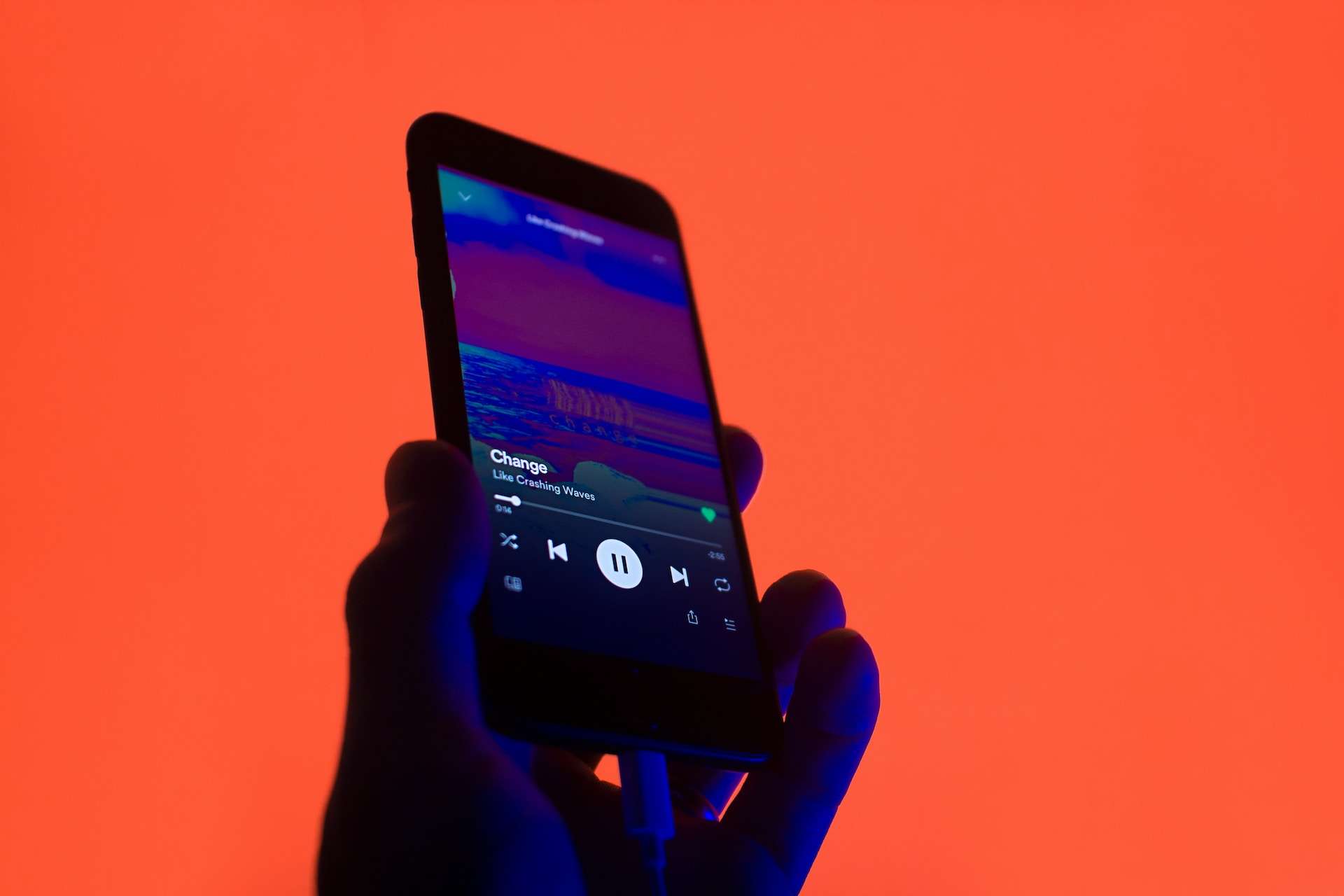In the ever-evolving landscape of technology, the integration of your JBL headphones with your iPhone is a game-changer. The synergy between these two devices opens up a world of possibilities, allowing you to seamlessly enjoy your audio content without the hassle of wires. Let’s delve deeper into the intricacies of how to pair JBL headphones to iPhone for an unparalleled audio experience.
Contents
- 1 Checking Compatibility
- 2 Power Up Your JBL Headphones
- 3 Access Bluetooth Settings on Your iPhone
- 4 Select Your JBL Headphones
- 5 Troubleshooting Connection Issues
- 6 Explore Additional Features
- 7 Optimize Audio Settings
- 8 Seamless Connectivity Across Devices
- 9 Conclusion
- 10 FAQs about How to Pair JBL Headphones to iPhone
Checking Compatibility
Before embarking on the pairing journey, it’s imperative to verify the compatibility of your JBL headphones with your iPhone. The dynamic nature of technology necessitates up-to-date information. Ensure both devices have the latest firmware updates by referring to the manufacturer’s website, ensuring a harmonious connection.
Power Up Your JBL Headphones
Begin the pairing process by powering up your JBL headphones. Locate the dedicated power button, usually needing a prolonged press until the device comes to life. Look for indications such as LED lights blinking, signaling that your headphones are ready to pair.
Access Bluetooth Settings on Your iPhone
Unlock your iPhone and navigate to the “Settings” app. Select “Bluetooth” and ensure it’s activated, making your device discoverable. This pivotal step sets the stage for a smooth connection between your iPhone and JBL headphones.
Select Your JBL Headphones
Within the Bluetooth settings, initiate a scan for available devices. Identify your JBL headphones in the list and select them to kickstart the pairing process. Once successfully paired, your headphones will be prominently displayed as connected within the Bluetooth settings.
Troubleshooting Connection Issues
In the event of connection hiccups, consider the following troubleshooting steps:
Reset Bluetooth Settings
If issues persist, head to “Settings” on your iPhone, navigate to “General,” and choose “Reset.” Opt for “Reset All Settings” to reset Bluetooth configurations, potentially resolving any conflicts.
Charge Your JBL Headphones
Low battery levels can disrupt the Bluetooth connection. Ensure your JBL headphones are adequately charged before attempting to pair them with your iPhone.
Update Firmware
Stay proactive by checking for firmware updates on both your iPhone and JBL headphones. Manufacturers frequently release updates to enhance compatibility and overall performance.
Read Now: How to Unlock iPhone Passcode Without a Computer and How to Unlink iPhone from Mac
Explore Additional Features
Beyond the basic pairing process, delve into the additional features that amplify your audio experience. Many JBL headphones offer customization options through companion apps, allowing you to fine-tune settings and access exclusive features. Explore these possibilities to tailor your audio experience to your preferences.
Optimize Audio Settings
Fine-tune your audio settings on both your iPhone and JBL headphones to achieve optimal sound quality. Adjust equalizer settings, bass levels, and other audio parameters to create a personalized audio profile that caters to your musical tastes.
Seamless Connectivity Across Devices
The versatility of JBL headphones extends beyond a singular device. Once paired with your iPhone, effortlessly switch between connected devices, such as laptops or tablets, for a truly versatile and interconnected audio experience.
Conclusion
Mastering how to pair JBL headphones to iPhone is not just a technical feat; it’s a gateway to an audio utopia. This symbiotic relationship between your devices transforms the way you consume audio content. By following our comprehensive guide, you’ve not only established a flawless connection but also unearthed additional features to elevate your audio journey.
FAQs about How to Pair JBL Headphones to iPhone
- Q: Do all JBL headphones pair with iPhones in the same way?
- A: While the basic pairing process remains consistent across JBL headphone models, some variations may exist. It’s crucial to consult the specific user manual for your headphones to ensure accurate pairing steps.
- Q: What should I do if my JBL headphones are not appearing in the list of available devices on my iPhone?
- A: If your JBL headphones aren’t visible during the pairing process, try resetting the Bluetooth settings on your iPhone. Navigate to “Settings,” choose “General,” and opt for “Reset All Settings.” This action often resolves connectivity issues.
- Q: Can I pair my JBL headphones with multiple devices, including my iPhone?
- A: Yes, many JBL headphones support multipoint connectivity, allowing you to pair them with multiple devices simultaneously. Refer to your headphone’s user manual for specific instructions on managing multiple connected devices.
- Q: Are there any specific audio settings I should adjust on my iPhone and JBL headphones for the best sound quality?
- A: To optimize your audio experience, explore the audio settings on both your iPhone and JBL headphones. Adjust equalizer settings, bass levels, and other audio parameters to tailor the sound to your preferences and achieve the best possible audio quality.
- Q: How often should I check for firmware updates on my JBL headphones and iPhone?
- A: It’s advisable to periodically check for firmware updates for both your JBL headphones and iPhone. Manufacturers release updates to enhance compatibility and address potential issues. Regular checks, perhaps once a month, can ensure you’re benefiting from the latest improvements.
Read Now: How to Turn Off Microphone on Iphone and How to Reduce Backgroud Noise on Microphone