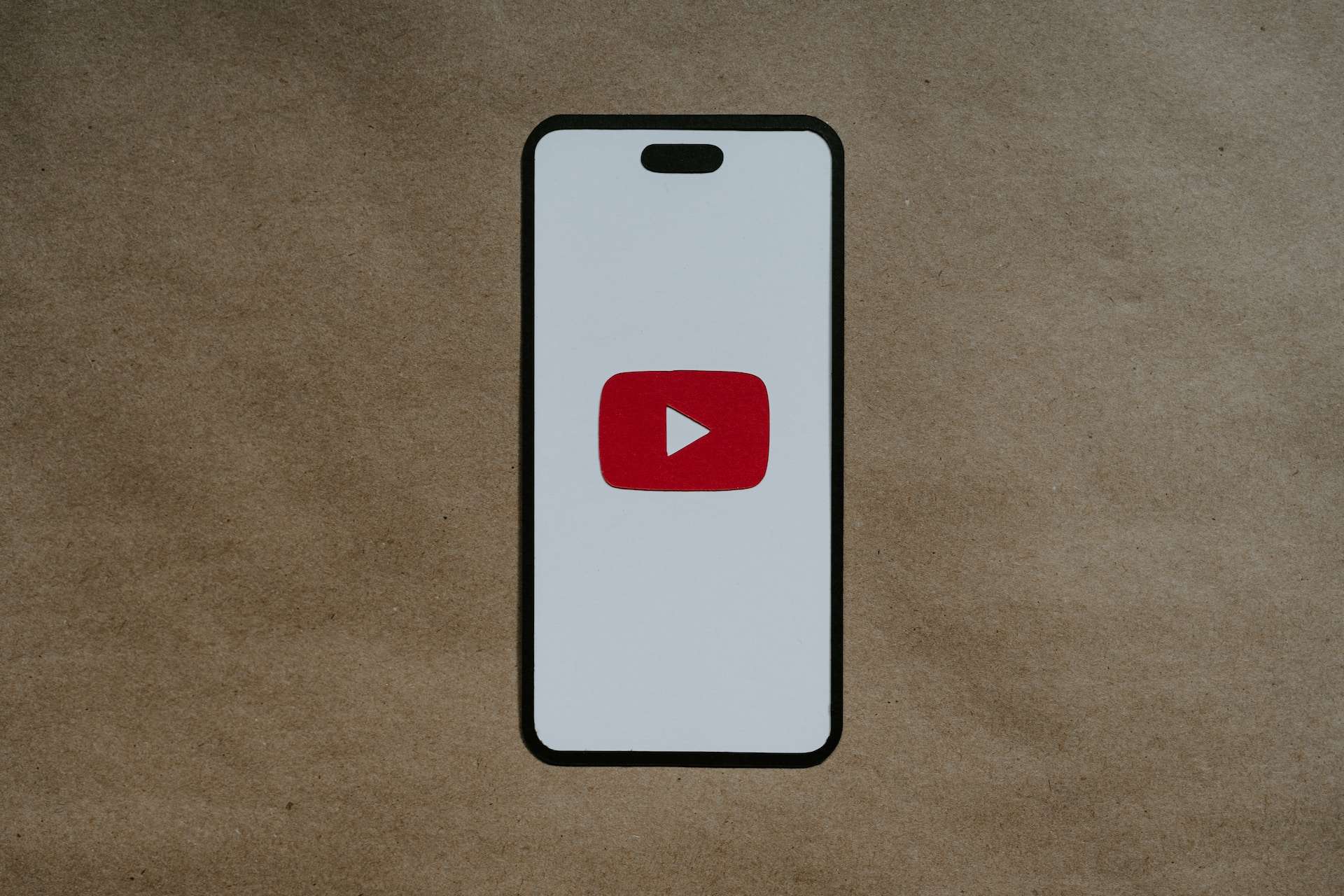In this comprehensive guide, we will walk you through the intricate steps of how to connect Ring camera to WiFi effortlessly. As smart home technology continues to redefine the way we secure our living spaces, ensuring a seamless connection for your Ring camera is paramount for optimal performance.
Contents
Understanding the Importance of a Stable Connection
The Foundation of Reliable Surveillance
A stable WiFi connection forms the foundation of reliable surveillance with your Ring camera. Imagine the frustration of missed alerts or delayed video feeds due to a shaky connection. By following our guide, you’ll be taking the first step toward creating a robust and dependable smart home security system.
Overcoming Connectivity Challenges
We acknowledge that connectivity challenges can be daunting. Whether you’re a tech enthusiast or a novice in the smart home arena, our guide is designed to cater to all levels of expertise. By the end of this article, you’ll not only have your Ring camera connected to WiFi but also gain insights into troubleshooting common issues.
Proactive Measures Before Setup
Assessing WiFi Signal Strength
Before diving into the setup process, assess the strength of your WiFi signal in the chosen location for your Ring camera. A strong signal ensures consistent communication between the camera and your network, reducing the likelihood of dropouts.
Optimizing Router Placement
Consider optimizing the placement of your WiFi router for maximum coverage. Strategic placement can significantly enhance the signal strength, minimizing potential hurdles during the setup.
Step-by-Step Setup Process
Creating Your Ring Account
Begin by downloading the Ring app from your preferred app store. Upon opening the app, create an account or log in if you already have one. This account will serve as the central hub for managing your Ring camera and its settings.
Initiating the Device Setup
Navigate to the “Set Up a Device” option within the app. Choose “Security Cameras” and select your specific Ring camera model. The app will guide you through the initial steps, including powering up your camera and syncing it with the app.
Establishing a Secure WiFi Connection
The pivotal moment arrives when you connect your Ring camera to your WiFi network. Select your network from the available options and input your WiFi password. This step ensures a secure and encrypted connection between your camera and the network.
Personalizing Your Camera Settings
Take advantage of the customization options provided by the Ring app. Personalize your camera by assigning a name, adjusting motion detection settings, and exploring additional features to tailor the device to your specific needs.
Read Now: How to Reset IP Camera Without Reset Button and How to Share Ring Camera Access
Troubleshooting for a Seamless Experience
Diagnosing Connectivity Issues
Even with a seemingly smooth setup, occasional connectivity issues may arise. Our troubleshooting tips include checking WiFi signal strength, rebooting your router, and updating your Ring camera’s firmware.
Power Cycle Your Devices
In the event of persistent issues, consider power cycling both your Ring camera and WiFi router. This simple yet effective measure often resolves minor glitches, restoring a stable connection.
Firmware Updates for Enhanced Performance
Regularly check for firmware updates within the Ring app. Manufacturers frequently release updates to address bugs and introduce new features, contributing to the overall enhancement of your Ring camera’s performance.
Conclusion
In conclusion, mastering how to connect Ring camera to WiFi is a pivotal step towards enhancing your home security. Our comprehensive guide empowers you with the knowledge needed to navigate the setup process effortlessly and troubleshoot potential issues proactively.
FAQs about how to connect Ring camera to WiFi
- What if my Ring camera fails to connect to the WiFi network during setup?
- If you encounter difficulties during the setup process, ensure that your WiFi signal is strong and stable. Check your network credentials, reboot your router, and follow our troubleshooting tips to resolve connectivity issues.
- Is it necessary to update the firmware of my Ring camera, and how can I do it?
- Yes, regularly updating your Ring camera’s firmware is crucial for optimal performance. Within the Ring app, navigate to the device settings and check for firmware updates. Follow the prompts to install any available updates.
- Can I personalize my Ring camera settings after connecting it to WiFi?
- Absolutely! The Ring app provides a range of customization options. You can assign a unique name to your camera, adjust motion detection settings, and explore additional features to tailor the device according to your preferences.
- What if my Ring camera frequently experiences connectivity issues after the initial setup?
- Persistent connectivity issues may require a more proactive approach. Consider power cycling both your Ring camera and WiFi router. Additionally, ensure that your devices are within an optimal range to maintain a stable connection.
- Are there any specific measures I can take to optimize my WiFi network before setting up the Ring camera?
- Yes, before initiating the setup process, assess your WiFi signal strength in the chosen camera location. Optimize the placement of your WiFi router for maximum coverage, minimizing potential obstacles during the connection process.
Read Now: How to Connect Security Camera to TV Without DVR and Best HDMI Cables for Apple TV 4K