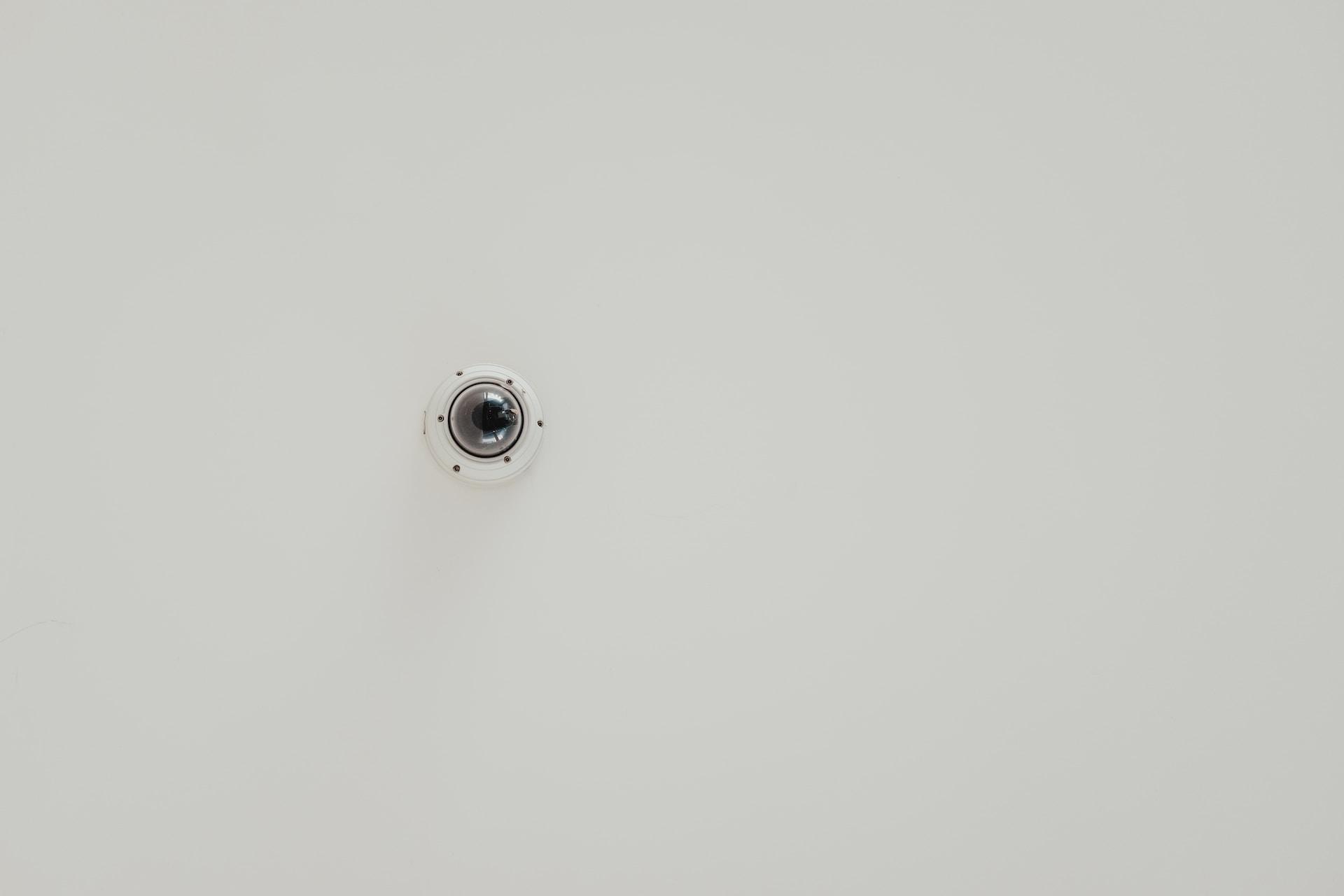In a world dominated by visuals, capturing the perfect moment has become a ubiquitous desire. How to connect a selfie stick to iPhone is a question that resonates with many iPhone users seeking to elevate their photography game. With the evolution of smartphones and the advent of selfie sticks, achieving the ideal shot has never been more accessible. If you’re a proud owner of an iPhone and want to harness the full potential of your photography, read on as we guide you through the seamless process of connecting a selfie stick to your beloved device.
Contents
- 1 Understanding Compatibility
- 2 Step 1: Power Up Your Selfie Stick
- 3 Step 2: Enable Bluetooth on Your iPhone
- 4 Step 3: Pairing the Devices
- 5 Wired Connection Alternatives
- 6 Troubleshooting Tips
- 7 Additional Features for Enhanced Photography Experience
- 8 Conclusion
- 9 FAQs about How to Connect a Selfie Stick to iPhone
Understanding Compatibility
Before delving into the step-by-step guide on how to connect a selfie stick to iPhone, it’s crucial to acknowledge the diverse array of selfie sticks available in the market. Not all are designed to cater specifically to iPhones. To ensure a hassle-free connection, verify the compatibility of the selfie stick with your iPhone model. Look for sticks that explicitly mention support for iOS devices, ensuring a seamless integration.
Step 1: Power Up Your Selfie Stick
First and foremost, make sure your selfie stick is powered on. This step is often overlooked, leading to frustration when attempting to establish a connection. Check for a power button on the stick and switch it on. Ensure that the stick has an adequate charge to prevent any interruptions during your photography session.
Step 2: Enable Bluetooth on Your iPhone
For a wireless connection, your iPhone needs to have Bluetooth enabled. Navigate to your iPhone’s settings, locate the Bluetooth option, and toggle it on. This action allows your device to discover and pair with nearby Bluetooth-enabled devices, including your selfie stick.
Step 3: Pairing the Devices
With Bluetooth activated, proceed to pair your iPhone with the selfie stick. Most sticks have a dedicated button for this purpose. Press and hold the pairing button until the indicator light flashes, indicating that the stick is in pairing mode. On your iPhone, you should see the selfie stick listed under available devices. Tap to connect, and voila, the devices are now paired.
Wired Connection Alternatives
While wireless connections offer convenience, some prefer the reliability of a wired connection. If you fall into this category, consider the following alternatives.
Using the iPhone’s Headphone Jack
- Select a Selfie Stick with a 3.5mm Jack: Ensure the stick comes equipped with a 3.5mm headphone jack connector.
- Insert the Jack into Your iPhone’s Headphone Port: Simply plug the stick into the headphone port of your iPhone.
- Open the Camera App: Once connected, open your camera app, and you’re ready to capture moments with ease.
Utilizing Lightning Port Connection
- Opt for a Selfie Stick with Lightning Connector: Some sticks come with a Lightning connector, ensuring a direct fit into your iPhone’s charging port.
- Insert the Connector: Plug the Lightning connector into the charging port of your iPhone.
- Launch the Camera App: With the connection established, launch your camera app, and start clicking away.
Read Now: How to Recover Deleted Photos from Snapchat on iPhone and How to Pair JBL Headphones to iPhone
Troubleshooting Tips
Even with the best equipment, hiccups can occur. If you encounter connectivity issues, consider the following troubleshooting tips:
- Restart Both Devices: Turn off both your iPhone and the selfie stick, then power them back on.
- Check for Updates: Ensure your iPhone’s operating system and the selfie stick’s firmware are up to date.
- Forget and Reconnect: In Bluetooth settings, forget the connected device and attempt to reconnect.
Additional Features for Enhanced Photography Experience
Now that your selfie stick is successfully connected, let’s explore some additional features that can elevate your photography experience.
Remote Shutter Functionality
Many selfie sticks come with a built-in remote shutter button. This feature allows you to capture images without physically touching your iPhone. This not only reduces the chances of shaky shots but also enables you to take group photos with ease. Familiarize yourself with this function for a more professional touch to your photography.
Adjustable Angles for Versatility
Explore the full potential of your selfie stick by experimenting with different angles. Some sticks offer adjustable lengths and angles, allowing you to capture unique perspectives. Whether you’re at a crowded event or a scenic location, adjusting the angle can make a significant difference in the quality of your shots.
Conclusion
Connecting your selfie stick to your iPhone should be a seamless experience, enhancing your photography endeavors. By following the steps outlined above, you’ll unlock the full potential of your device and capture moments with unparalleled ease.
FAQs about How to Connect a Selfie Stick to iPhone
- Is every selfie stick compatible with iPhones?
- No, not all selfie sticks are designed to be compatible with iPhones. It’s essential to choose a stick explicitly mentioning support for iOS devices to ensure seamless integration.
- Can I connect my selfie stick to my iPhone using a wired connection?
- Yes, you can connect your selfie stick to your iPhone using a wired connection. Some sticks come with a 3.5mm headphone jack or a Lightning connector, providing alternative options for a reliable connection.
- What should I do if my selfie stick and iPhone fail to pair via Bluetooth?
- If you encounter pairing issues, try restarting both your iPhone and the selfie stick. Additionally, ensure that both devices have the latest software updates. If problems persist, forget the connected device in Bluetooth settings and attempt to reconnect.
- Do all selfie sticks come with a remote shutter button for iPhones?
- No, not all selfie sticks include a built-in remote shutter button. However, many models do offer this feature, allowing you to capture images without physically touching your iPhone for more stable shots and convenient group photos.
- Are there any additional features I should explore once my selfie stick is connected?
- Yes, once your selfie stick is connected, explore additional features such as remote shutter functionality. This enables you to capture images without touching your iPhone. Additionally, take advantage of adjustable angles offered by some sticks for a more versatile photography experience.
Read Now: How to Unlock iPhone Passcode Without a Computer and How to Unlink iPhone from Mac