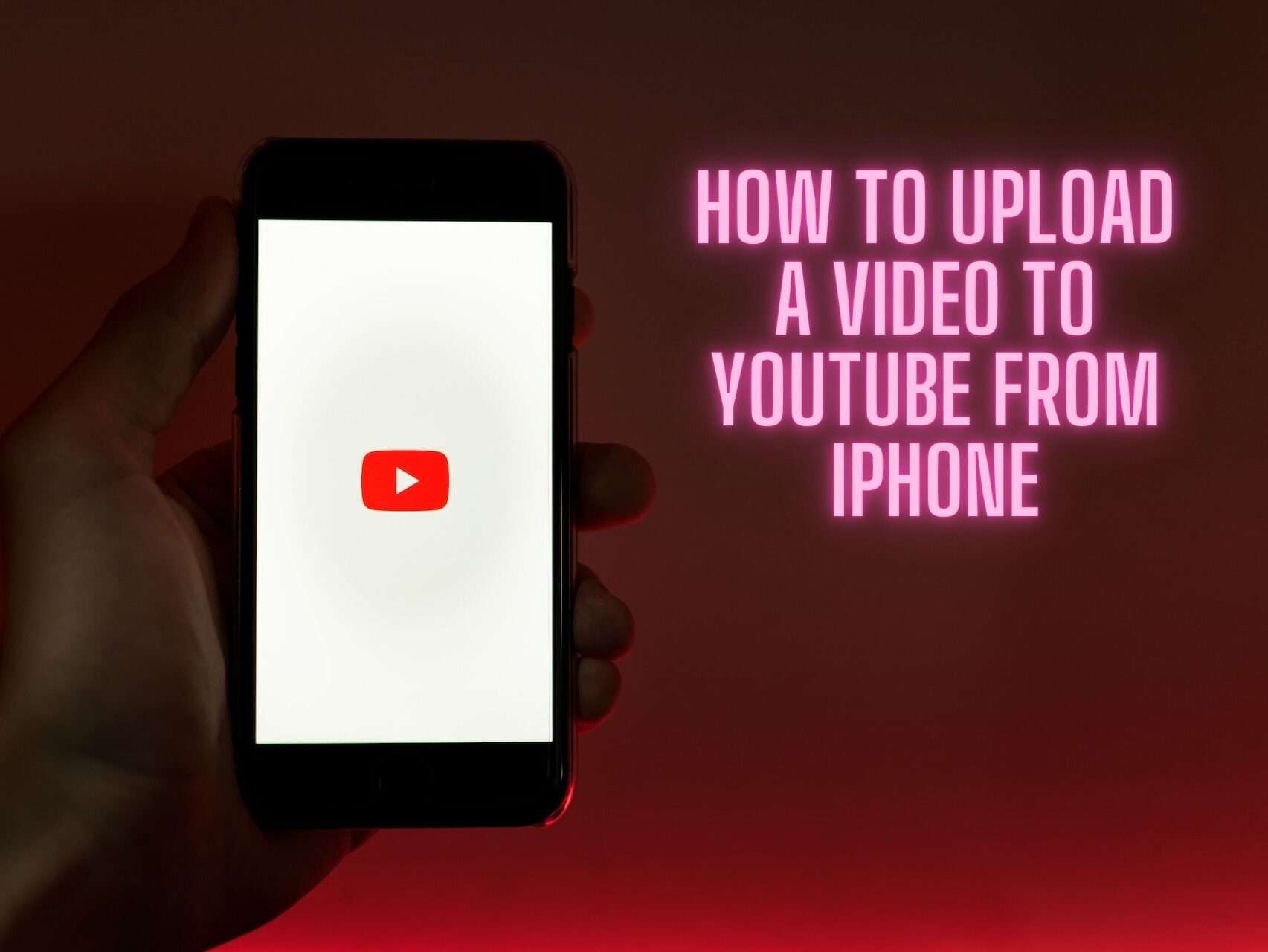Creating and sharing content has become an integral part of our lives in the fast-paced digital era. If you’re an iPhone user looking to share your creativity on YouTube, you’re in the right place. How to Upload a Video to YouTube from iPhone may seem like a straightforward process, but some nuances can enhance your experience. Follow our comprehensive guide to ensure your video reaches the widest audience possible.
Contents
- 1 1. Accessing the YouTube App
- 2 2. Logging In
- 3 3. Initiating the Upload Process
- 4 4. Choosing Your Video
- 5 5. Customizing Video Details
- 6 6. Setting Privacy and Visibility
- 7 7. Adding Thumbnails and Captions
- 8 8. Optimizing for Mobile Viewing
- 9 9. Checking Video Quality
- 10 10. Publishing Your Video
- 11 11. Engaging with Your Audience
- 12 12. Leveraging Social Media
- 13 13. Monitoring Analytics
- 14 Conclusion
- 15 FAQs about How to Upload a Video to YouTube from iPhone
1. Accessing the YouTube App
Begin by unlocking your iPhone and locating the YouTube app. If you don’t have it installed, head to the App Store, search for “YouTube,” and download the app. Once installed, open the app by tapping its icon.
2. Logging In
Before uploading, make sure you’re logged into your YouTube account. If you don’t have one, create an account directly from the app. Log in by entering your credentials, ensuring a seamless experience during the upload process.
Read Now: How to make a YouTube Channel on iPhone
3. Initiating the Upload Process
Once logged in, look for the “+” icon, usually located at the bottom of the screen. Tap on it to start the upload process. A menu will appear – select “Upload Video.”
4. Choosing Your Video
The next step involves selecting the video you wish to upload. Tap on “Select a Video,” and your iPhone’s gallery will open. Choose the video file you want to share with the world.
5. Customizing Video Details
Now comes the crucial part of optimizing your video for search engines. Provide a catchy and keyword-rich title, a concise description that encapsulates the essence of your video, and relevant tags. This step significantly impacts your video’s discoverability on YouTube.
6. Setting Privacy and Visibility
Before hitting that upload button, take a moment to review your video’s privacy settings. Decide whether your video should be public, private, or unlisted. Adjust the settings according to your preference.
7. Adding Thumbnails and Captions
Enhance the visual appeal of your video by selecting an eye-catching thumbnail. Thumbnails play a vital role in attracting viewers, so choose one that accurately represents your content. Additionally, add captions to make your video accessible to a broader audience.
8. Optimizing for Mobile Viewing
Given that most users access YouTube from mobile devices, ensure your video is optimized for mobile viewing. This involves checking that your video displays well on smaller screens and that text is legible even on mobile devices.
Read Now: How to Connect Beats Studio Buds to iPhone and How to Connect Beats to iPhone
9. Checking Video Quality
YouTube favors high-quality content. Before finalizing the upload, confirm that your video is of the highest quality possible. This not only pleases the YouTube algorithm but also ensures a better viewing experience for your audience.
10. Publishing Your Video
Once you’ve configured all the settings and ensured your video is primed for success, hit the “Publish” button. Your video will now be live on YouTube, ready to captivate and engage your audience.
11. Engaging with Your Audience
Your responsibility doesn’t end with the upload. Engage with your audience by responding to comments and fostering a sense of community. This not only boosts your video’s visibility but also establishes a loyal viewership.
12. Leveraging Social Media
Extend the reach of your video by sharing it on various social media platforms. Craft compelling captions and utilize relevant hashtags to increase the likelihood of your content being discovered beyond YouTube.
13. Monitoring Analytics
Keep a close eye on your video analytics. Understand viewer demographics, watch time, and engagement metrics. This information is invaluable for refining your content strategy and creating videos that resonate with your audience.
Conclusion
Uploading a video to YouTube from your iPhone is a seamless process when done with precision and attention to detail. By following our step-by-step guide, you’re not just uploading a video; you’re optimizing it for search engines and maximizing its reach. Keep creating, keep sharing, and watch your content thrive on YouTube!
FAQs about How to Upload a Video to YouTube from iPhone
- Q: Can I upload a video to YouTube directly from my iPhone without using a computer?
- A: Absolutely! Our guide outlines the step-by-step process to upload a video to YouTube directly from your iPhone using the YouTube app.
- Q: What are the key details I should focus on when customizing video information for optimal search engine visibility?
- A: To enhance your video’s discoverability, focus on providing a catchy and keyword-rich title, a concise yet compelling description, and relevant tags that accurately represent your content.
- Q: Are there specific considerations for optimizing my video for mobile viewing on YouTube?
- A: Yes, given the prevalence of mobile users, it’s crucial to ensure your video displays well on smaller screens. Our guide covers tips for optimizing your content to deliver a seamless mobile viewing experience.
- Q: Can I change the privacy settings of my uploaded video after it’s published on YouTube?
- A: Certainly! We discuss how to review and adjust your video’s privacy settings before hitting the publish button, and we also guide you on making changes post-upload to suit your preferences.
- Q: How important is audience engagement, and what steps can I take to foster a sense of community around my YouTube videos?
- A: Audience engagement is vital for your video’s success. Our guide delves into the importance of responding to comments and leveraging social media to extend your video’s reach and establish a loyal viewership.
Read Now: How to Pair iPhone to Vizio TV and 5 Best Laptops Under $500