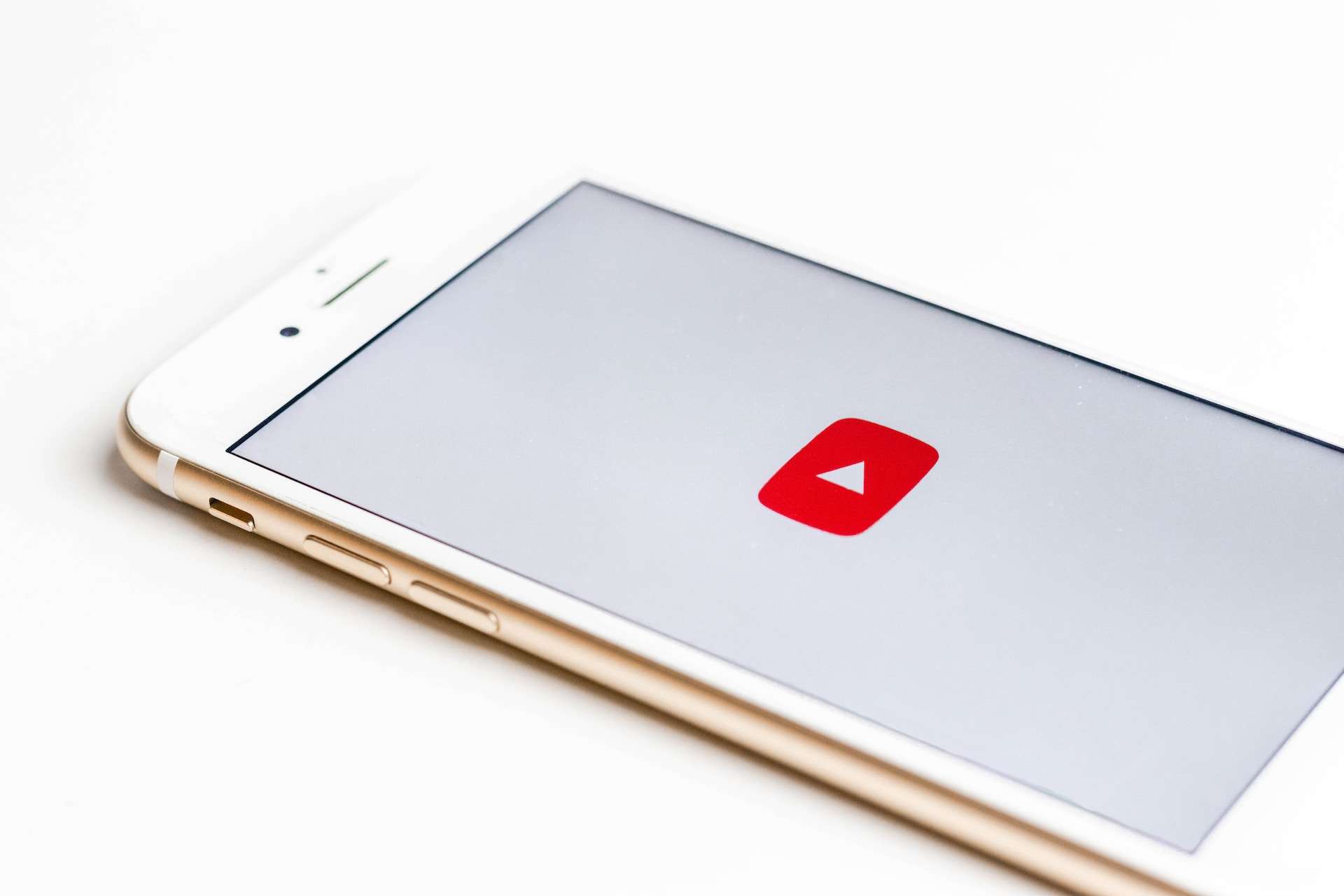How to Reset Apple Watch Without Paired Phone and Password: The Apple Watch is a versatile and powerful device, but there may be instances where you need to reset it, and you find yourself without access to the paired iPhone or the password. Whether you’re troubleshooting issues, preparing to sell or give away your Apple Watch, or simply want to start fresh, Resetting an Apple Watch without a paired phone and password is possible. In this guide, we will walk you through the steps to achieve a reset in such scenarios.
Contents
Step 1: Ensure Adequate Battery Life
Before initiating the reset process, it’s crucial to ensure that your Apple Watch has sufficient battery life. A low battery may interrupt the reset process, causing potential issues. Charge your Apple Watch until it reaches at least 50% battery capacity before proceeding.
Step 2: Accessing the Settings Menu
- Wake up your Apple Watch: Press the side button or tap the display to wake up the watch.
- Access the Settings app: Find and tap on the “Settings” app, which is represented by a gear icon.
Step 3: Initiating the Reset Process
- Scroll down and tap on “General”: Once in the Settings menu, scroll down and locate the “General” option. Tap on it to reveal additional settings.
- Select “Reset”: Within the General settings, find and tap on the “Reset” option. This is where you’ll find the various reset options for your Apple Watch.
- Choose “Erase All Content and Settings”: In the Reset menu, select “Erase All Content and Settings.” This option will wipe all data from your Apple Watch and reset it to its factory settings.
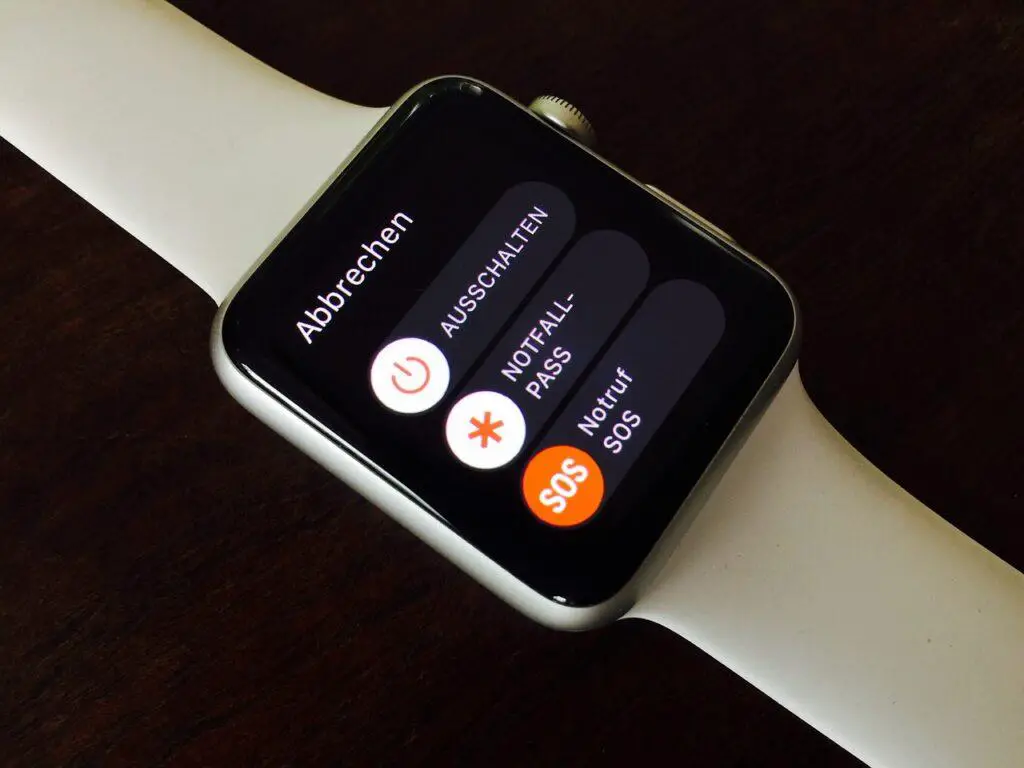
Step 4: Confirming the Reset
- Enter your Apple ID password: At this point, you may be prompted to enter your Apple ID password. Since you don’t have access to the paired iPhone, this step might be skipped if you haven’t set up Activation Lock.
- Confirm the reset: A confirmation prompt will appear, asking if you’re sure you want to erase all content and settings. Confirm your decision to proceed with the reset.
Read Now: 10 Best Apple Watch Ultra Accessories and Best Apple Watch Workout Apps
Step 5: Wait for the Reset Process to Complete
After confirming the reset, your Apple Watch will begin the process of erasing all content and settings. This may take some time, so be patient and ensure that your watch stays connected to its charger throughout the process.
Conclusion
Resetting an Apple Watch without a paired phone and password is a straightforward process, but it requires careful navigation through the device’s settings. Following these steps will allow you to wipe the device clean and start afresh. Remember to back up important data whenever possible, and always ensure a stable connection to the charger during the reset process. Whether you’re troubleshooting issues or preparing your Apple Watch for a new owner, this guide provides a clear roadmap for a successful reset without the need for a paired iPhone or password.
FAQs for How to Reset Apple Watch Without Paired Phone and Password
- Q: Can I reset my Apple Watch without the paired iPhone and password?
A: Yes, you can reset your Apple Watch without the paired iPhone and password. Follow the steps outlined in the article to initiate the reset process directly from the Apple Watch settings. - Q: Will resetting my Apple Watch erase all data and settings?
A: Yes, initiating the “Erase All Content and Settings” option will wipe your Apple Watch clean, restoring it to its factory settings. Ensure you have a backup of important data before proceeding. - Q: Do I need to enter my Apple ID password during the reset process?
A: In some cases, you may be prompted to enter your Apple ID password. However, this step can be skipped if you haven’t set up an Activation Lock on your Apple Watch. - Q: How long does the reset process take?
A: The duration of the reset process can vary, but it generally takes some time. Ensure your Apple Watch is adequately charged and connected to its charger throughout the reset to avoid interruptions. - Q: Can I use this method if my Apple Watch is experiencing technical issues?
A: Yes, this method is suitable for addressing various technical issues with your Apple Watch. If troubleshooting steps have failed, a reset without the paired phone and password can be a useful solution.
Read Now: Best Apple Watch bands for Small Wrists and Samsung Galaxy watch 4 Charger