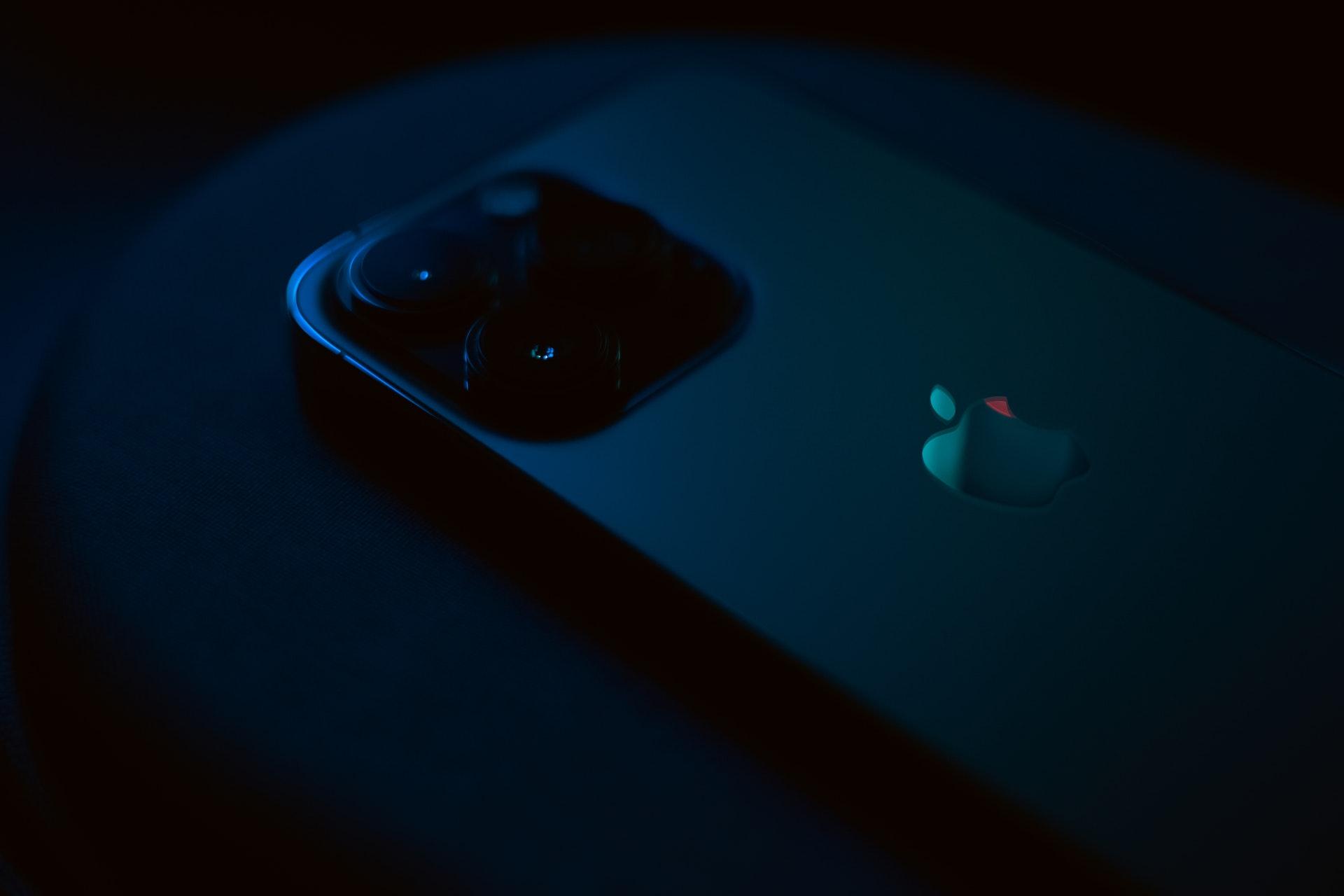In this comprehensive guide, we will walk you through the process of How to Reconnect an Apple Watch. Whether you’ve recently reset your watch or are encountering connectivity issues, we’ve got you covered. Our step-by-step instructions will help you get your Apple Watch up and running in no time.
Contents
Troubleshooting Common Issues
1. No Connection to iPhone
If you find that your Apple Watch is not connecting to your iPhone, follow these steps:
- Ensure that both your iPhone and Apple Watch have Bluetooth enabled.
- Make sure your devices are within close proximity.
- Restart both your iPhone and Apple Watch.
- If the issue persists, unpair and re-pair your devices.
2. Unable to Pair with New iPhone
If you’ve recently upgraded your iPhone and need to pair it with your Apple Watch, follow these instructions:
- On your new iPhone, open the Apple Watch app.
- Tap on “Start Pairing” and scan the animation on your Apple Watch using your iPhone’s camera.
- Follow the on-screen instructions to complete the pairing process.
3. Forgotten Passcode
If you’ve forgotten your Apple Watch passcode, don’t worry; you can regain access by following these steps:
- Open the Apple Watch app on your paired iPhone.
- Go to the “My Watch” tab and select “All Watches.”
- Tap on your watch and choose “Unpair Apple Watch.”
- Repair your Apple Watch and set a new passcode during the setup process.
Resetting Your Apple Watch
Sometimes, a reset is necessary to resolve connectivity issues or other problems. Here’s how to reset your Apple Watch:
- Open the Settings app on your Apple Watch.
- Scroll down and tap “General.”
- Scroll down again and select “Reset.”
- Choose either “Erase All Content and Settings” or “Reset All Settings,” depending on your needs.
- Confirm your choice and follow the on-screen instructions.
Read Now: How to Track Steps on Apple Watch and How to Zoom Out on Apple Watch
Reconnecting After a Reset
After resetting your Apple Watch, you’ll need to reconnect it to your iPhone. Follow these steps to do so:
- Turn on your Apple Watch and follow the setup instructions until you reach the “Bring Your iPhone Near” screen.
- On your iPhone, tap “Start Pairing” and scan the animation on your Apple Watch.
- Follow the on-screen prompts to complete the setup.
Restoring from a Backup
If you have a backup of your Apple Watch, you can easily restore your data:
- During the setup process, when asked if you want to set up as a new watch or restore from a backup, choose “Restore from Backup.”
- Select the most recent backup to restore your settings and data.
Additional Tips for Reconnecting
- Ensure your Apple Watch and iPhone are running the latest software updates.
- Keep both devices charged to prevent connectivity issues.
- Check for any physical obstructions that may interfere with Bluetooth signals.
- If all else fails, contact Apple Support for personalized assistance.
Conclusion
In conclusion, reconnecting your Apple Watch is a straightforward process, whether you’re troubleshooting common issues, resetting your device, or restoring from a backup. By following these detailed steps, you’ll be able to enjoy the full functionality of your Apple Watch without any hassle. If you encounter any difficulties, don’t hesitate to reach out to Apple Support for expert guidance.
Read Now: How to Delete Apps on Apple Watch and Att Apple Watch
FAQs about How to Reconnect an Apple Watch
- How do I reset my Apple Watch if I’ve forgotten the passcode?
If you’ve forgotten your Apple Watch passcode, you can reset it by unpairing the watch from your iPhone and re-pairing it. Detailed instructions can be found in the article. - What should I do if my Apple Watch is not connecting to my iPhone?
If your Apple Watch is not connecting to your iPhone, make sure that both devices have Bluetooth enabled and are in close proximity. You can also try restarting both devices. If the issue persists, unpair and re-pair them following the article’s guidance. - How can I pair my Apple Watch with a new iPhone?
If you’ve upgraded to a new iPhone and need to pair it with your Apple Watch, you can follow the step-by-step instructions provided in the article under the “Unable to Pair with New iPhone” section. - Is it possible to restore my Apple Watch from a backup after a reset?
Yes, you can restore your Apple Watch from a backup after a reset. The article explains how to do this during the setup process, ensuring that you don’t lose your settings and data. - What if I’ve tried all the troubleshooting steps and still can’t reconnect my Apple Watch?
If you’ve exhausted all troubleshooting steps and are still experiencing issues, it’s recommended to reach out to Apple Support for personalized assistance. The article suggests trying this as a last resort for expert guidance.