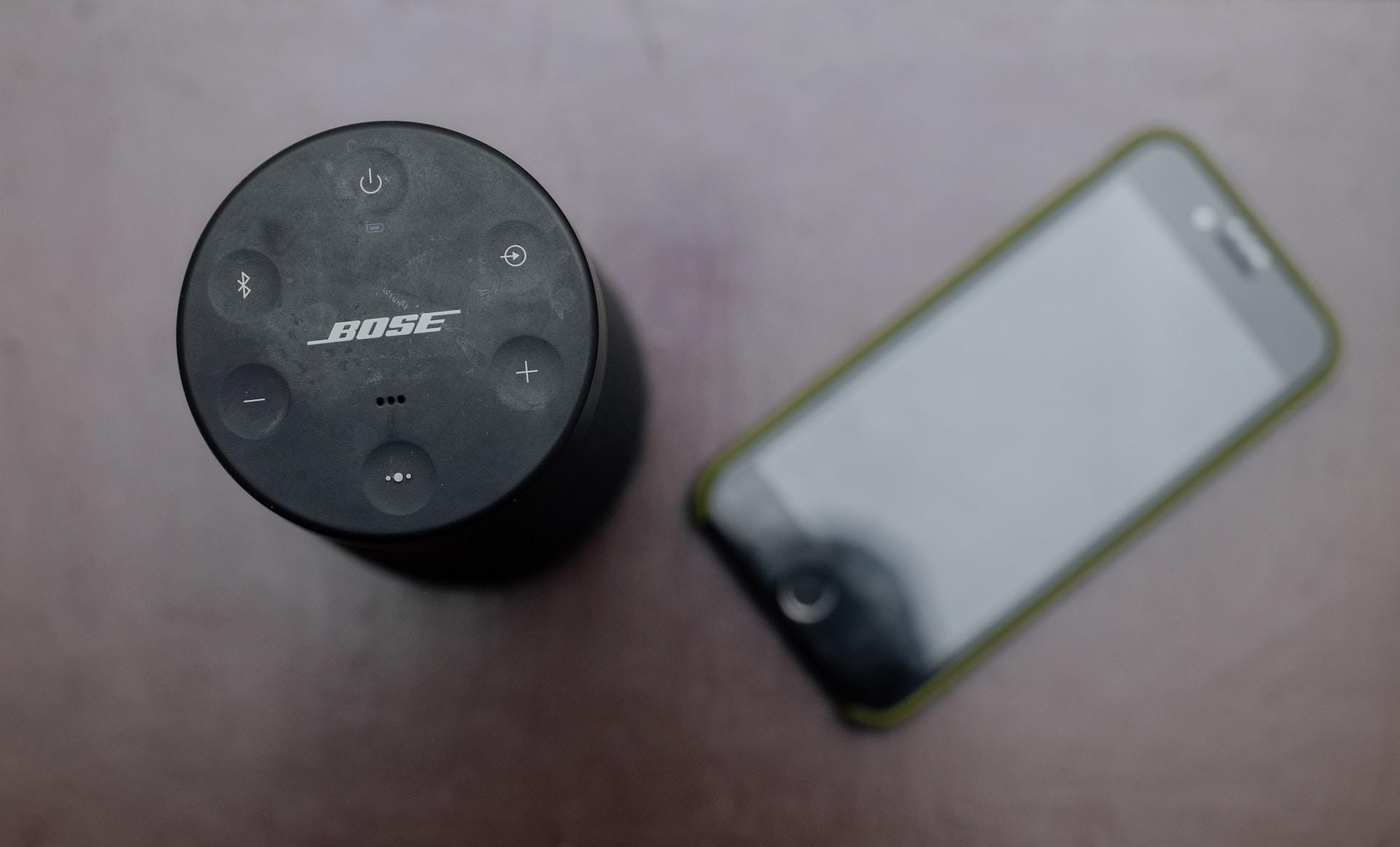In the ever-evolving world of technology, ensuring a smooth connection between your Bose speaker and iPhone is crucial for an optimal audio experience. Our comprehensive guide will walk you through the step-by-step process, How to Pair Bose Speaker to iPhone.
Contents
Check Compatibility
Before diving into the pairing process, it’s essential to confirm the compatibility of your Bose speaker and iPhone model. Not all devices may support the same pairing methods, so a quick check ensures a hassle-free connection.
Verify Bluetooth Compatibility
Ensure both your Bose speaker and iPhone support Bluetooth connectivity. Most Bose speakers are equipped with advanced Bluetooth technology, but it’s wise to check for firmware updates on both devices to guarantee compatibility.
Initiating the Pairing Process
Now that compatibility is confirmed, let’s delve into the steps to pair your Bose speaker with your iPhone.
Power On Your Bose Speaker
Press the power button on your Bose speaker to turn it on. Ensure it’s in pairing mode by checking for blinking Bluetooth indicators.
Activate Bluetooth on Your iPhone
Swipe down from the top-right corner of your iPhone screen to access the Control Center. Tap on the Bluetooth icon to activate it. The Bluetooth symbol will turn blue, indicating that it’s ready for pairing.
Pairing Your Devices
With both devices ready, let’s establish a connection.
Locate Your Bose Speaker on your iPhone
Navigate to the iPhone’s Settings menu and select “Bluetooth.” A list of available devices will appear. Locate your Bose speaker in the list, usually identified by its model name.
Tap to Connect
Tap on your Bose speaker’s name to initiate the pairing process. A confirmation message will appear on your iPhone screen, indicating a successful connection.
Troubleshooting Tips
Sometimes, despite following the steps meticulously, issues may arise. Here are some troubleshooting tips to ensure a successful pairing:
Update Firmware
Check for any available firmware updates for both your Bose speaker and iPhone. Manufacturers often release updates to enhance compatibility and resolve connectivity issues.
Clear Device Memory
If you’ve previously connected your Bose speaker to other devices, clear its memory by holding down the Bluetooth button until you hear a notification. This ensures a clean slate for the pairing process.
Read Now: How to Watch Netflix on a Projector from iPhone and How to Connect Bose Headphones to iPhone
Enjoying Your Audio Experience
Now that your Bose speaker is successfully paired with your iPhone, it’s time to revel in the unparalleled audio quality it offers. Play your favorite music, podcasts, or videos and experience the immersive sound Bose is renowned for.
Additional Features and Settings
Explore the Bose Connect App
For an enhanced user experience, consider downloading the Bose Connect app from the App Store. This app allows you to customize settings, update firmware, and access additional features to personalize your audio preferences.
Multi-Device Connectivity
Discover the convenience of connecting your Bose speaker to multiple devices. The seamless switch between devices ensures you can enjoy your audio content from various sources effortlessly.
Troubleshooting Advanced Issues
In rare cases, you might encounter advanced pairing issues. Here’s how to tackle them:
Resetting Bluetooth Settings on iPhone
If persistent connectivity issues arise, try resetting the Bluetooth settings on your iPhone. Navigate to Settings > General > Reset > Reset All Settings. This action erases all paired devices, giving you a clean slate for Bluetooth connections.
Conclusion
In conclusion, the process of pairing your Bose speaker to your iPhone is a straightforward endeavor. By following these meticulous steps, you can establish a stable connection and enjoy a seamless audio experience. Keep in mind the troubleshooting tips for any unexpected issues, ensuring your Bose speaker and iPhone work harmoniously.
FAQs about How to Pair Bose Speaker to iPhone
- Q: Can I pair my Bose speaker with any iPhone model?
A: In general, most Bose speakers support Bluetooth connectivity, making them compatible with various iPhone models. However, it’s always a good idea to check the specific model of your Bose speaker and ensure that your iPhone has Bluetooth capabilities. - Q: What do I do if my Bose speaker is not appearing on the iPhone’s Bluetooth list?
A: If your Bose speaker isn’t visible on the Bluetooth list, make sure it’s in pairing mode by checking for blinking Bluetooth indicators. If the issue persists, consider updating the firmware on both your Bose speaker and iPhone and try the pairing process again. - Q: Can I connect my Bose speaker to multiple devices simultaneously?
A: Yes, many Bose speakers support multi-device connectivity. This allows you to seamlessly switch between different devices without the need to disconnect and pair each time. Explore the user manual or the Bose Connect app for specific instructions on how to set up and manage multi-device connections. - Q: What should I do if I encounter advanced pairing issues, such as persistent connectivity issues?
A: In cases of advanced pairing issues, consider resetting the Bluetooth settings on your iPhone. Navigate to Settings > General > Reset > Reset All Settings. This action erases all paired devices, providing a clean slate for Bluetooth connections. Remember to follow the initial pairing steps afterward. - Q: Are there additional features available for my Bose speaker beyond basic pairing?
A: Yes, for an enhanced user experience, explore the Bose Connect app available on the App Store. This app allows you to customize settings, update firmware, and access additional features to personalize your audio preferences. Check the app’s features to make the most of your Bose speaker.
Read Now: Best Light Bulb Security Cameras and How to Blur Out Part of a Picture from iPhone