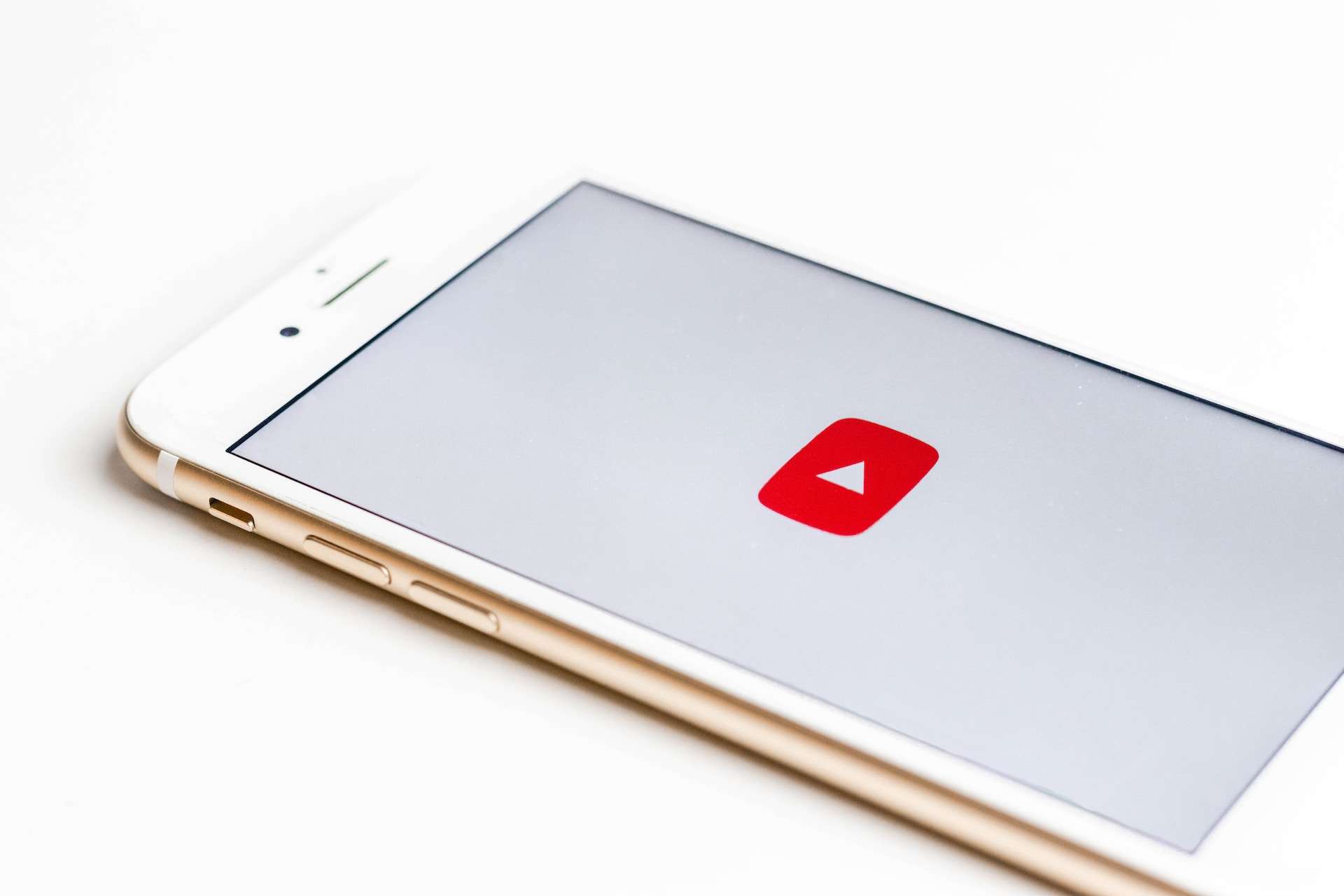How to Factory Reset Apple Watch: In today’s fast-paced world, technology plays a pivotal role in our daily lives. One such piece of technology that has become an indispensable companion is the Apple Watch. With its myriad features and functions, it’s no wonder that millions of people across the globe rely on it to help them stay connected, track their fitness, and more. However, there may come a time when you need to reset your Apple Watch. Whether you’re troubleshooting an issue or preparing to sell or give it away, a factory reset is the solution. In this comprehensive guide, we’ll walk you through the steps on how to factory reset Apple Watch.
Contents
Why Would You Need to Factory Reset Your Apple Watch?
Before we dive into the step-by-step process of factory resetting your Apple Watch, it’s important to understand why you might need to do this. There are several scenarios in which a factory reset is necessary:
- Selling or Giving Away Your Apple Watch: When you’re parting ways with your Apple Watch, it’s essential to wipe your personal data and settings to protect your privacy. A factory reset ensures that your information won’t fall into the wrong hands.
- Troubleshooting Issues: If your Apple Watch is experiencing persistent problems, such as software glitches or performance issues, a factory reset can often resolve these issues by restoring the device to its default settings.
- Starting Fresh: Sometimes, you may simply want to start fresh with your Apple Watch, clearing out all the customizations and settings to reconfigure it as if it were brand new.
Now, let’s move on to the step-by-step process of factory resetting your Apple Watch.
The Factory Reset Process
Step 1: Backup Your Apple Watch (Optional but Recommended)
Before proceeding with a factory reset, it’s a good idea to back up your Apple Watch. This ensures that you can restore your data and settings if you ever want to use the same watch or switch to a new one in the future.
- Connect your Apple Watch to its charger and ensure it’s on Wi-Fi.
- On your paired iPhone, open the Apple Watch app.
- Tap on “My Watch,” then go to “General.”
- Select “Reset,” and choose “Erase Apple Watch Content and Settings.”
Step 2: Unpair Your Apple Watch from Your iPhone
To perform a factory reset, you need to unpair your Apple Watch from your iPhone. Here’s how to do it:
- On your iPhone, open the Apple Watch app.
- Go to the “My Watch” tab.
- Select your Apple Watch.
- Tap the “i” icon next to your watch’s name.
- Choose “Unpair Apple Watch.”
Step 3: Factory Reset Your Apple Watch
Now that your Apple Watch is unpaired from your iPhone, it’s time to reset it to its factory settings.
- On your Apple Watch, navigate to the “Settings” app.
- Scroll down and tap on “General.”
- Scroll down again and select “Reset.”
- Choose “Erase All Content and Settings.”
- If prompted, enter your passcode.
Step 4: Set Up Your Apple Watch
Once your Apple Watch has completed the reset process, you’ll see the “Welcome” screen. Follow the on-screen instructions to set up your watch as if it were brand new. This includes pairing it with your iPhone and configuring your preferences.
Read Now: How to Delete Apps on Apple Watch and Att Apple Watch
Final Thoughts
Factory resetting your Apple Watch is a straightforward process, but it’s essential to be cautious, as it erases all your data and settings. Ensure you’ve backed up your watch if you want to retain your information for future use.
Remember, the need for a factory reset can arise in various situations, whether you’re passing your watch to someone else, troubleshooting issues, or simply starting fresh. Following these steps will help you achieve a clean slate with your Apple Watch.
FAQs about How to Factory Reset Apple Watch
- How do I backup my Apple Watch before performing a factory reset?
- Before resetting your Apple Watch, it’s a good practice to back up your data. You can do this through the Apple Watch app on your paired iPhone. The article explains this process in detail.
- Can I reset my Apple Watch if it’s not paired with my iPhone?
- No, to perform a factory reset, you must unpair your Apple Watch from your iPhone first. The article provides step-by-step instructions on how to unpair your watch from your iPhone.
- What happens after I initiate the factory reset on my Apple Watch?
- When you initiate the factory reset, your Apple Watch will erase all content and settings, reverting it to its default state. The article outlines this process and the subsequent setup steps.
- Will a factory reset fix software issues on my Apple Watch?
- A factory reset can resolve many software-related issues by returning your watch to its original settings. If you’re experiencing problems, the article suggests trying a factory reset as a troubleshooting step.
- Can I restore my Apple Watch to its previous state after a factory reset?
- If you’ve backed up your watch, you can restore it to its previous state by following the backup process outlined in the article. This will ensure you don’t lose your data or settings.
Read Now: Apple Watch Series 4 and How to Ping Apple Watch