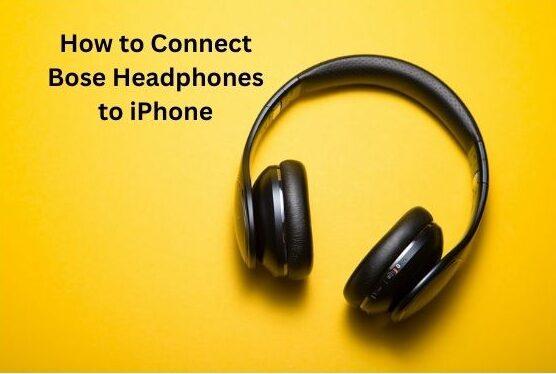Bose headphones have become synonymous with premium audio quality and cutting-edge technology. Connecting these sophisticated headphones to your iPhone can unlock a world of immersive sound. In this guide, we’ll walk you through the process step by step, ensuring you How to Connect Bose Headphones to iPhone.
Contents
- 1 Understanding Bose Headphones
- 2 Compatibility Check: iPhone and Bose Headphones
- 3 Charging Your Bose Headphones
- 4 Activating Bluetooth on iPhone
- 5 Pairing Bose Headphones with iPhone
- 6 Optimizing Audio Settings
- 7 Ensuring Firmware Updates
- 8 Troubleshooting Common Issues
- 9 Utilizing Voice Assistants
- 10 Exploring Additional Features
- 11 Switching Between Devices
- 12 Best Practices for Prolonged Usage
- 13 Conclusion
- 14 FAQs about How to Connect Bose Headphones to iPhone
Understanding Bose Headphones
Before delving into the connection process, let’s take a moment to appreciate the features that make Bose headphones stand out. With various models catering to different needs, Bose offers a range of headphones equipped with advanced sound technology, comfort-focused designs, and additional features like noise cancellation.
Compatibility Check: iPhone and Bose Headphones
Before attempting to connect your Bose headphones to your iPhone, it’s crucial to ensure compatibility. Check the Bluetooth version on your iPhone and verify that your Bose headphones support the same version. Address any compatibility issues to guarantee a seamless connection.
Charging Your Bose Headphones
A fully charged device is essential for a smooth connection. Follow these steps to ensure your Bose headphones are adequately charged before attempting to pair them with your iPhone.
- Connect the headphones to a power source using the provided cable.
- Allow the headphones to charge fully before proceeding.
Activating Bluetooth on iPhone
To initiate the connection process, you’ll need to activate Bluetooth on your iPhone. Here’s a quick guide on accessing Bluetooth settings and ensuring your device is ready for pairing.
- Open the Settings app on your iPhone.
- Navigate to Bluetooth and toggle the switch to turn it on.
- Ensure that your iPhone is set to be visible to other devices.
Pairing Bose Headphones with iPhone
Now that both devices are ready, let’s dive into the pairing process.
Follow these steps:
- Power on your Bose headphones.
- Press and hold the Bluetooth button until you hear “Ready to pair” or see a blinking LED.
- On your iPhone, select your Bose headphones from the list of available devices.
Troubleshooting Tip: If the pairing process encounters issues, ensure that your headphones are in pairing mode and that there are no active connections with other devices.
Optimizing Audio Settings
After successfully connecting your Bose headphones to your iPhone, take a moment to optimize your audio settings for the best experience.
- Adjust the volume on both your headphones and iPhone.
- Explore the equalizer settings in the Bose app for customized sound.
Read Now: Best Light Bulb Security Cameras and How to Blur Out Part of a Picture on iPhone
Ensuring Firmware Updates
Regular updates are crucial for the optimal performance of both your iPhone and Bose headphones. Check for firmware updates and install them as needed.
- Open the Bose app on your connected iPhone.
- Navigate to the settings and check for firmware updates.
Troubleshooting Common Issues
Encountering connectivity or audio problems? Here are some common issues and their solutions.
- Bluetooth Connection Drops:
- Ensure your headphones are within the Bluetooth range.
- Restart Bluetooth on both devices.
- Audio Glitches:
- Check for interference from other electronic devices.
- Power off and on both devices.
Utilizing Voice Assistants
Bose headphones often come equipped with voice assistant integration. Make the most of this feature by setting up your preferred voice assistant through the Bose app.
Exploring Additional Features
Take your audio experience to the next level by exploring additional features offered by your Bose headphones. Whether it’s noise cancellation or customizable settings, these features can enhance your listening pleasure.
Switching Between Devices
Bose headphones make it easy to switch between multiple connected devices. Manage your connections for convenience, ensuring a seamless transition.
Best Practices for Prolonged Usage
Extend the lifespan of your Bose headphones with these tips:
- Store your headphones in a protective case.
- Keep them clean and free from dust.
- Follow manufacturer guidelines for care and maintenance.
Conclusion
Connecting your Bose headphones to your iPhone opens up a world of audio possibilities. By following these steps and exploring the features at your disposal, you can ensure a seamless and enjoyable listening experience. Take the time to customize your settings, troubleshoot any issues, and make the most of the advanced technology at your fingertips.
Read Now: How to Connect Samsung Earbuds to iPhone and Best Center Channel Speakers
FAQs about How to Connect Bose Headphones to iPhone
- Can I connect Bose headphones to non-Apple devices?
- Yes, Bose headphones are compatible with a wide range of devices, including Android phones and other Bluetooth-enabled gadgets.
- Why are my Bose headphones not pairing with my iPhone?
- Ensure both devices are in pairing mode and within Bluetooth range. Restarting both devices can often resolve pairing issues.
- Do I need the Bose app for connecting headphones to my iPhone?
- While not mandatory, the Bose app offers additional customization features and firmware updates for an enhanced experience.
- Can I connect multiple devices to my Bose headphones simultaneously?
- Yes, Bose headphones allow for seamless switching between multiple connected devices.
- How often should I update the firmware on my Bose headphones?
- It’s recommended to check for firmware updates periodically to ensure optimal performance and compatibility.